Setting up C++ development environment on linux
Learn how to set up a C++ development environment on Linux using the command line interface, install necessary packages like clang and Git, configure Visual Studio Code, and compile and run a C++ program.
Lets Go!

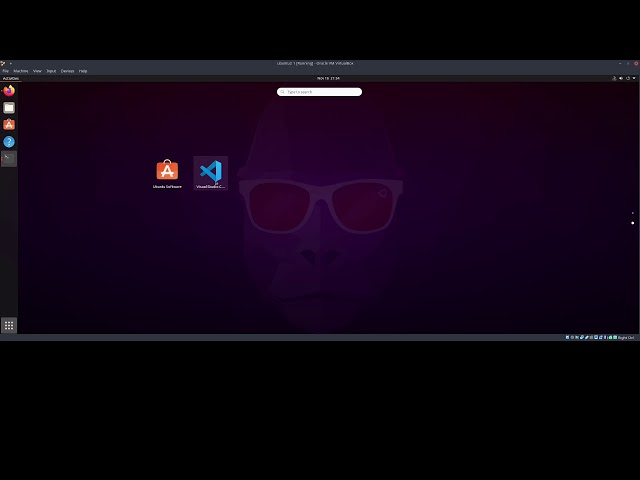
Setting up C++ development environment on linux
Lesson 3
Learn how to install GCC and set up a simple development environment for C++ on a Linux system.
Get Started 🍁Introduction to C++ Programming on Linux
Welcome to "Introduction to C++ Programming on Linux"! In this course, we will explore the fundamentals of setting up a C++ development environment on Linux.
Background: If you are new to using the terminal, don't worry! We will guide you through the basics. The terminal is where we type commands to instruct the computer, just like navigating through a graphical user interface.
Setup: To start, we will install essential packages like clang (C++ compiler), libclang 11 dev, git (source control tool), Zlib 1g dev, and CMake. These packages will be the backbone of our development environment.
Curiosity question: Are you ready to delve into the world of C++ programming on Linux and unleash your coding potential?
Join us as we embark on a journey to set up your C++ development environment, install Visual Studio Code, download essential tools like ccls, and begin creating and running your first C++ programs on Linux. Let's dive in and unlock the power of C++ programming together!
Excited to get started? Let's dive in! 💻🚀
##Main Concepts of Setting up a C++ Development Environment on Linux
-
Terminal Commands
- The terminal is a command-line interface where you can enter commands for the computer to execute tasks.
- Commands like
sudo apt-get updatefetch the latest updates for packages on Linux.
-
Installing Packages
- Use
sudo apt-get installto install packages likeclang(C++ compiler),libclang-11-dev,git(source control tool),zlib1g-dev, andcmake. - Installing necessary packages ensures you have the tools required for C++ development.
- Use
-
Downloading Visual Studio Code
- Download Visual Studio Code from the official website
code.visualstudio.comfor a comprehensive coding environment. - Save the downloaded file and install it using commands like
sudo dpkg -i ./code.
- Download Visual Studio Code from the official website
-
Using CCLS Tool
CCLSis a C++ analyzing tool used to find errors and assist in coding.- Download and compile
CCLSmanually by cloning the source code from its repository.
-
Configuring Visual Studio Code
- Install extensions like
CCLSextension and C++ extension in Visual Studio Code for improved functionality. - Change key bindings or settings according to your preferences or requirements.
- Install extensions like
-
Creating and Compiling C++ Programs
- Create a C++ file using Visual Studio Code and the
clang++compiler. - Compile the C++ code with
clang++to generate an executable file for running the program.
- Create a C++ file using Visual Studio Code and the
-
Running C++ Programs
- Run the compiled C++ program by executing the generated executable file (
./a.out). - Verify the program's functionality by observing the output or any errors.
- Run the compiled C++ program by executing the generated executable file (
Practical Applications of Setting Up a C++ Development Environment on Linux
Step-by-Step Guide:
-
Open the Terminal:
- If you haven't used the terminal before, it's where you can type commands to make the computer do things.
- Type
sudo apt-get updatein the terminal to fetch the latest packages.
-
Install Necessary Packages:
- Type
sudo apt-get install clang libclang-11-dev git zlib1g-dev cmaketo install required packages for C++ development.
- Type
-
Download Visual Studio Code:
- Visit the Visual Studio Code website and download the
.debfile. - Save the file in your preferred directory.
- Visit the Visual Studio Code website and download the
-
Download CCLS (C++ Analyzing Tool):
- Copy the URL for CCLS from the provided link in the video description.
- Download using the
git clone <URL>command in a new terminal window.
-
Compile CCLS:
- Navigate to the directory containing the CCLS source code.
- Use
cmake -B build .and follow instructions to initialize submodules if necessary. - Compile using
cmake --build build -j 4.
-
Configure Visual Studio Code:
- Install the
cclsand C++ extensions within Visual Studio Code. - Close and reopen Visual Studio Code for changes to take effect.
- Install the
-
Setting up CCLS for Local Execution:
- Copy the
cclsexecutable to a directory in your path, such as~/bin. - Add the directory to your system path with appropriate commands.
- Restart your terminal for changes to take effect.
- Copy the
-
Writing and Compiling C++ Code:
- Create a new C++ file in Visual Studio Code.
- Write a simple C++ program and compile it using the installed C++ compiler.
- Run the compiled program using
./a.out.
Hands-On Experience:
Try following these steps to set up your C++ development environment on Linux. Feel free to experiment with writing and compiling your own C++ programs. If you encounter any errors or difficulties, refer back to the steps provided for guidance. Enjoy coding in C++ on Linux!
Test your Knowledge
Which command is used to install GCC on Ubuntu?
Which command is used to install GCC on Ubuntu?
Advanced Insights into Setting up a C++ Development Environment on Linux
Now that you have set up your C++ development environment on Linux following the steps outlined in the video, let's delve into some advanced insights to enhance your understanding and optimize your workflow.
Tips for Efficiency
- Familiarize yourself with using the terminal efficiently, as it can significantly speed up your coding tasks.
- Consider customizing your terminal settings to streamline your development process further.
Expert Advice
- When installing packages, ensure to stay updated with the latest versions to benefit from the newest features and improvements.
- Utilize Git not only for source control but also for exploring code history and collaborating with other developers effectively.
- Experiment with different C++ development tools to find the combination that suits your coding style and requirements best.
By incorporating these advanced insights into your C++ development practices, you can boost your productivity, deepen your knowledge, and refine your coding skills. Experiment, explore, and enjoy the intricacies of C++ programming on Linux.
Additional Resources for Setting Up a C++ Development Environment on Linux
Here are some helpful resources to further enhance your understanding of setting up a C++ development environment on Linux:
-
Visual Studio Code: Visual Studio Code is a versatile code editor that you can use for C++ development on Linux. It provides various extensions and features to streamline your coding process.
-
CCLS: CCLS is a C/C++ code analyzer that helps in finding errors and provides intelligent code completion. It can be a valuable tool to improve your coding experience on Linux.
-
Clang: Clang is a C++ compiler that you can use to compile your C++ programs on Linux. Understanding how to use Clang can enhance your proficiency in C++ development.
-
CMake: CMake is a build system generator that helps in configuring and building your C++ projects. Knowing how to use CMake can streamline the compilation process for your projects.
Feel free to explore these resources to deepen your knowledge and skills in setting up a C++ development environment on Linux! If you have any questions or need further clarification, feel free to reach out and discuss in the comments. Happy coding! 🚀
Practice
Task: Install GCC on a Linux machine and write a simple 'Hello, Linux!' program.

