Writing your first C++ program: 'Hello, World!'
This tutorial provides a step-by-step guide on how to download Visual Studio Community 2022, set up a project, write a basic C++ program, compile it, and locate the source code file for submission.
Lets Go!

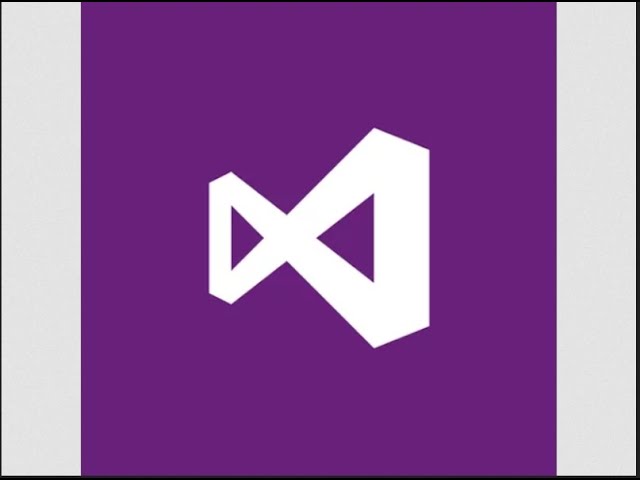
Writing your first C++ program: 'Hello, World!'
Lesson 4
Learn to write, compile, and execute a basic C++ program that prints 'Hello, World!' to the console.
Get Started 🍁Introduction to Coding with C++
Welcome to "Introduction to Coding with C++"! In this course, we will delve into the fundamentals of writing C++ programs using Visual Studio Community 2022. Whether you are a beginner looking to enter the world of programming or a student eager to master program development, this course is designed to equip you with the essential skills to build and run C++ programs efficiently.
Have you ever wondered how software developers create programs that power our digital world? What goes into writing the code that makes applications functional and interactive? If so, this course is your gateway to understanding the foundational concepts of C++ programming.
Throughout this course, you will learn how to download Visual Studio, set up a project, write your first C++ program, compile and run it, and locate the source code file for submission or reference. By the end of the course, you will have the confidence to create your own C++ programs and expand your programming skills.
Join us on this exciting journey into the world of C++ coding! Let's explore the language of software development together and unleash your potential as a proficient C++ programmer.
Main Concepts of C++ Programming with Visual Studio Community 2022
-
Downloading Visual Studio:
- Professor Hank explains how to download Visual Studio Community 2022 from the official website.
- He emphasizes choosing the free download option, which is suitable for students and individuals.
-
Setting up a Project:
- After downloading, Professor Hank demonstrates how to set up a new project in Visual Studio.
- He chooses an empty project and names it "hello world", explaining the significance of selecting a convenient location for the project files to be stored.
-
Adding Source Code File:
- Professor Hank shows how to add a new source code file to the project by right-clicking in the Solution Explorer and selecting a C++ file.
- He names the file "main.cpp" and opens it in a text editor window to begin coding.
-
Writing C++ Code:
- The video covers writing a simple "hello world" program in C++ to provide a basic understanding of starting to write C++ programs.
- Professor Hank demonstrates how to compile and run the program using the local windows debugger option.
-
Locating Source Code File:
- To submit the source code for homework assignments, he explains how to locate the source code file within the project folder.
- By opening the project folder through the Solution Explorer, students can easily identify the correct file to submit.
-
Verification of Source Code:
- Professor Hank advises that students can verify they are submitting the correct file by opening it with a text editor like Notepad.
- This ensures that only the source code file, not configuration files or executables, is submitted for grading.
-
Finalizing and Support:
- The video concludes with a summary of all the steps covered, from downloading Visual Studio to locating the source code file.
- Professor Hank encourages students to reach out for support, either through office hours or email.
By breaking down the process into these main concepts, students can grasp the essential steps required to start writing C++ programs using Visual Studio Community 2022.
Practical Applications of Writing C++ Programs Using Visual Studio Community 2022
Follow these steps to get started on writing your own C++ programs using Visual Studio Community 2022:
-
Download Visual Studio Community 2022:
- Visit the [Visual Studio downloads page](link here) and select the free download option.
- Save the file in a convenient location and run the installer.
- Choose "Desktop Development with C++" and leave defaults as they are.
- Click "Install" and wait for the installation to complete.
-
Create a New Project:
- Open Visual Studio from the start menu.
- Select "Create a new project" and choose an empty project.
- Name your project (e.g., "Hello World") and choose a location to store it.
- Ensure the solution and project are saved in the same directory for easy access.
-
Add Source Code File:
- In the Solution Explorer, right-click on "Source Files" and select "Add New Item."
- Choose "C++ File" and name it (e.g., "main.cpp").
- Open the file in the text editor window and start typing your C++ code.
-
Compile and Run the Program:
- Click on "Local Windows Debugger" to compile and run your program.
- A pop-up window will display the output (e.g., "Hello World").
-
Locate Source Code File for Submission:
- In the Solution Explorer, right-click on the solution name (e.g., "Hello World") and select "Open Folder in File Explorer."
- Verify that the source code file is "main.cpp" in the project folder.
- You can also open the file with a text editor to confirm the content.
-
Customize and Submit:
- Customize your C++ code, compile it, and ensure it runs correctly.
- Navigate to the folder containing your project to locate the source code file for submission.
Now it's your turn to try it out!
Follow these steps and start creating your own C++ programs using Visual Studio Community 2022. Happy coding!
Test your Knowledge
What is the correct syntax to print 'Hello, World!' in C++?
What is the correct syntax to print 'Hello, World!' in C++?
Advanced Insights into C++ Programming
In addition to the basics of downloading and setting up Visual Studio for writing C++ programs, let's delve into some advanced insights to enhance your programming skills further.
Tip 1: Project Organization
When setting up a project, naming conventions and folder structure play a crucial role in maintaining a clean and organized workspace. By keeping your solution and project files in the same directory, like demonstrated in the video, you can easily locate and manage your code.
Curiosity Question: How can proper project organization impact collaboration with other developers on a project?
Tip 2: Effective Code Compilation
Understanding how to compile and run your code efficiently is essential. Learn to utilize the debugging tools provided by Visual Studio to identify and resolve errors in your code effectively. Remember, compiling your program is just the first step towards ensuring it runs flawlessly.
Curiosity Question: How can you optimize the compilation process for larger C++ projects?
Tip 3: Source Code Management
Locating the correct source code file for submission is crucial, especially for academic assignments. By navigating through the Solution Explorer or directly accessing the project folder, you can ensure that you are submitting the right files. Verifying the content of the source code file using a text editor adds an extra layer of confidence.
By mastering these advanced insights into C++ programming, you can elevate your coding proficiency and streamline your development workflow. Remember, continuous learning and hands-on practice are key to becoming a proficient C++ developer. Experiment, explore, and enjoy the journey of programming!
Additional Resources for C++ Programming
If you found this video helpful and want to continue enhancing your C++ programming skills, check out these resources:
-
C++ Programming Tutorial for Beginners: A comprehensive tutorial covering all the basics of C++ programming.
-
GeeksforGeeks C++ Programming: GeeksforGeeks offers a plethora of articles and coding examples to help you improve your C++ skills.
-
The C++ Programming Language (4th Edition) by Bjarne Stroustrup: This book is a classic and essential read for anyone looking to master C++.
-
CPlusPlus.com Forum: Join discussions and ask questions about C++ programming on this active and helpful forum.
Explore these resources to deepen your understanding of C++ programming and take your skills to the next level! Happy coding! 🖥✨
Practice
Task: Write and run the 'Hello, World!' program using your configured C++ development environment.

