Advanced Input Types
HTML forms are a crucial aspect of web development, allowing users to interact with websites. This tutorial covers a wide range of form elements, from basic text inputs to dropdown menus and radio buttons.
Lets Go!

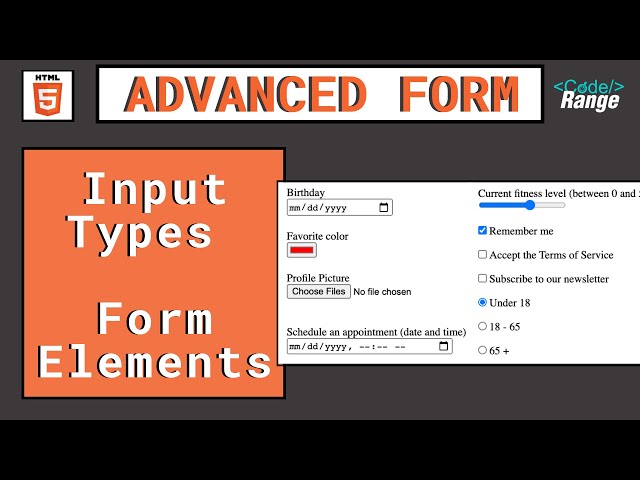
Advanced Input Types
Lesson 17
Understand how to use advanced HTML input types for better user interaction and data collection.
Get Started 🍁Introduction to Forms and Input Elements
Welcome to "Introduction to Forms and Input Elements"! In this course, we will dive into the world of creating forms using HTML and explore various input elements to collect different types of data from users.
Have you ever wondered how websites collect information such as text, email, passwords, dates, colors, and more? This course will provide you with a comprehensive overview of the essential HTML elements needed to create interactive and user-friendly forms on your website.
We will start by understanding the basic structure of forms and gradually move towards exploring advanced form elements such as password fields, phone numbers, dates, times, dropdown lists, checkboxes, radio buttons, and more. You will learn how to customize and validate user input using attributes like type, pattern, min, max, and more.
Whether you are a beginner looking to enhance your web development skills or an experienced developer seeking to deepen your understanding of form creation, this course is designed to cater to learners of all levels.
So, are you ready to embark on a journey into the world of forms and input elements? Let's dive in and start building interactive and engaging forms for your website. Get ready to learn, experiment, and unleash your creativity with HTML forms!
Main Concepts of HTML Forms
-
Structure of a Form: A form in HTML collects different kinds of data and usually includes various input elements.
-
Adding Elements: Inputs like password and phone number can be added to a form, with each having its own specific type for data collection.
-
Password Field: The password field hides the characters typed for security reasons, ensuring privacy when entering sensitive information.
-
Phone Number Field: Unlike the password field, the phone number field accepts both numbers and letters, allowing flexibility in data entry.
-
Date and Time Input: HTML provides specific input types for collecting dates, times, both combined, month, week, and more, enabling accurate data collection.
-
Input Type Attributes: Attributes like
minandmaxcan set restrictions on numerical inputs, ensuring the data falls within a specific range. -
File Upload: Using the input type
file, users can upload files from their devices, with options to limit file types and enable multiple file selections. -
Checkboxes and Radio Buttons: Checkboxes allow users to select multiple values, while radio buttons limit selection to a single option within a group.
-
Dropdown Lists: Dropdown lists can be created using the
selectandoptionelements to provide users with pre-defined choices. -
Textarea Element: For collecting larger passages of text, the
textareaelement allows users to input multiple lines of text in a resizable box. -
Fieldset and Legend Elements: These elements help in grouping similar elements within a form, making it organized and visually appealing for users.
Practical Applications of HTML Forms
In this section, we will explore how to implement various types of form elements discussed in the tutorial. Let's create a basic form with different input types and form elements step-by-step:
-
Creating a Form Structure: Before adding more elements, let's structure our form with line breaks and basic CSS styling to make it presentable.
-
Adding Password and Phone Number Fields:
- Add a password field with
type="password"and a phone number field withtype="tel". - Test the password field by typing characters to see only dots (based on browser settings) for security.
- Add a password field with
-
Collecting Dates and Times:
- Use
type="date"for collecting user's birthday or any date. - Use
type="time"for collecting specific time information. - Use
type="datetime-local"to collect both date and time in one field.
- Use
-
Adding Search Bar and Various Input Types:
- Use
type="search"to create a search bar. - Explore other input types like
number,color,range, andfilewith their unique functionalities. - Experiment with setting restrictions using attributes like
min,max, andaccept.
- Use
-
Creating Checkboxes and Radio Buttons:
- Learn how to create checkboxes and radio buttons for user selection.
- Understand the difference between checkboxes (multiple selections) and radio buttons (single selection).
-
Implementing Text Area and Dropdown Lists:
- Use
textareato collect longer passages of text like comments or reviews. - Create dropdown lists using
selectandoptionelements, including nestedoptgroupfor categorized options.
- Use
-
Grouping Form Elements with Fieldset and Legend:
- Organize similar form elements using
fieldsetandlegendto create sections within the form.
- Organize similar form elements using
Once you have implemented these steps, feel free to experiment with different attributes, values, and styling to customize your form according to your requirements.
Don't forget to refer back to the tutorial and explore additional resources provided in the description for further learning. Happy coding! 👩💻👨💻
Test your Knowledge
Which attribute ensures only valid email addresses can be entered in an input field?
Which attribute ensures only valid email addresses can be entered in an input field?
Advanced Insights into HTML Forms
In the realm of HTML forms, there exist various advanced elements and attributes that can enhance the user experience and data collection process. Let's delve into some of these lesser-known features to broaden our understanding:
Password & Phone Number Fields
- Password fields are designed to obscure user input for security purposes, making the characters unreadable.
- Phone number fields accept all characters and do not enforce a specific format due to global variations.
- The
patternattribute can be utilized to impose a specific format on user input, ensuring data consistency.
Curiosity: How can the pattern attribute be used to enforce a specific format in other types of input fields?
Date & Time Collection
- The
dateinput type facilitates the selection of dates through a user-friendly calendar interface. - For time-specific input, the
timetype allows users to input hours and minutes conveniently. - The
datetime-localtype combines date and time inputs for comprehensive scheduling needs.
Curiosity: How do browsers handle date input elements in terms of usability and functionality?
Specialized Input Types
- Elements like
number,color,range, andfileoffer unique functionalities for numeric, color selection, and file upload purposes. - Each input type comes with its validation features and customization options for an enhanced user experience.
Curiosity: How does the browser interface vary for specialized input types based on user interactions and preferences?
By exploring these advanced features and insights into HTML forms, users can leverage the full potential of form elements to create interactive and user-friendly web experiences. Stay curious and keep experimenting with different elements to enrich your HTML skills!
Additional Resources for HTML Forms
-
MDN Web Docs - HTML Forms: A comprehensive guide to HTML forms on MDN Web Docs.
-
W3Schools - HTML Input Types: Explore different input types for HTML forms on W3Schools.
-
CSS Colors - Quick Guide: Learn about hexadecimal, RGB, and RGBA colors for styling your HTML forms.
-
HTML5 Form Attributes: An article diving into HTML5 form attributes for advanced form customization.
Feel free to dive into these resources to enhance your understanding of HTML forms and continue your learning journey. Happy coding!
Practice
Task: Create a form that includes:
An email input field with a placeholder.
Provide a fallback message for unsupported browsers.
A date picker for selecting a birthday.
A range slider for choosing a value between 1 and 100.
A color picker for choosing a theme color.
A file upload input for submitting a document.

