Integrating HTML with the Canvas API for Graphics
This content piece provides an overview of graphics and animation principles in JavaScript, focusing on the Canvas API and its practical uses. It includes demos on drawing shapes, implementing animations, and handling user events on a canvas element.
Lets Go!

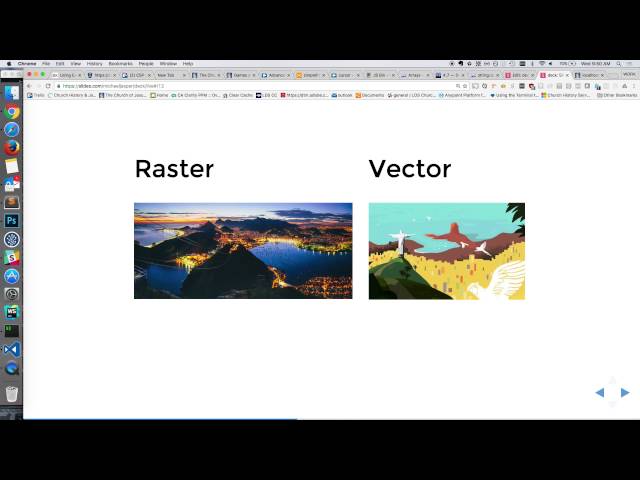
Integrating HTML with the Canvas API for Graphics
Lesson 28
Learn how to use the HTML <canvas> element and Canvas API to create and manipulate 2D graphics on a webpage.
Get Started 🍁Course: Introduction to Graphics and Animation in JavaScript
Welcome to the "Introduction to Graphics and Animation in JavaScript" course!
Are you curious about how to create captivating visuals and dynamic animations on the web? This course will provide you with the foundational knowledge to unleash your creativity and enhance your web development skills.
In this course, you will dive into the principles of graphics and animation, specifically focusing on using JavaScript to create engaging visual experiences. Understanding these concepts can be incredibly valuable when you encounter situations where graphics and animations play a key role.
Have you ever explored the Canvas API or experimented with CSS animations? If so, you already have a head start! However, even if you're new to these topics, don't worry – this course is designed to cater to learners of all levels.
Throughout this course, you will embark on a journey through the evolution of graphics and animation on the web. From the early days of hypertext to modern technologies like WebGL, you will gain insight into the historical context of visual storytelling on the internet.
You will learn how to utilize the Canvas API to create interactive animations, manipulate images, and even develop simple games. By mastering the fundamentals of canvas drawing and animation principles, you'll be equipped to bring your creative ideas to life within your web projects.
Join us as we explore the art of graphics and animation in JavaScript, from basic concepts to practical applications. Get ready to unleash your creativity and elevate your web development skills in this engaging and interactive course!
Are you ready to dive in and explore the world of graphics and animation in JavaScript? Let's get started on this exciting journey together! 🎨🚀
Curious to learn how to create captivating visuals and dynamic animations on the web? Join us in this course to explore the foundations of graphics and animation using JavaScript!
Main Concepts of Graphics and Animation in JavaScript
-
Understanding principles of graphics and animation in JavaScript can be helpful in various situations.
-
Principles of animation in JavaScript are key for real-time manipulation and interaction with graphics.
-
The canvas API is commonly used for graphics, image manipulation, and complex animation.
-
Graphics are categorized into raster and vector graphics based on representation by pixels or equations.
-
Interaction with a canvas is done through a context, acting as a toolkit with various tools for manipulation.
-
Animation involves the concept of frame rates, where the speed of animation can vary based on the device's capabilities.
-
Utilizing time-based animations instead of frame-based animations can ensure a consistent experience across devices.
-
Events can be integrated into a canvas, such as handling mouse interactions for drawing applications.
-
Enhancing user interaction with the canvas can lead to creative applications like coloring books or interactive games.
These main concepts provide a foundation for understanding graphics and animation in JavaScript, enabling learners to experiment and create engaging visual experiences.
Practical Applications of Graphics and Animation in JavaScript
In this section, we will explore step-by-step guides for practical tasks or processes discussed in the video transcript.
Step 1: Image Cropping and Resizing
- Utilize the Canvas API to achieve image cropping and resizing.
- Explore the Canvas context to manipulate the canvas for these tasks.
Step 2: Rendering 3D Graphics Using WebGL
- Experiment with WebGL for rendering 3D graphics and animations.
- Understand the capabilities of WebGL compared to 2D graphics.
Step 3: Adding Watermarks and Text to Images
- Use the Canvas API to overlay watermarks or copyright notices on images.
- Experiment with text placement and styling on images using Canvas.
Step 4: Creating Interactive Animated Elements
- Develop interactive elements like music players or coloring books using canvas events.
- Explore mouse events to create interactive features such as drawing on canvas.
Step 5: Understanding Animation Principles
- Learn how to create animations by manipulating frames or drawing sequences.
- Experiment with time-based animations to ensure consistent playback across devices.
Step 6: Building Interactive Coloring Book
- Extend canvas drawing functionalities to build an interactive coloring book.
- Implement touch events for mobile devices to enable coloring book interaction.
Step 7: Exploring Creative Possibilities
- Customize color pickers, sliders, and additional features to enhance interactive experiences.
- Incorporate user input tools to make canvas applications more engaging and user-friendly.
Get creative and start experimenting with the Canvas API to unleash the potential of graphics and animation in JavaScript. Don't hesitate to try out these steps and dive into hands-on projects to explore the endless possibilities of canvas manipulation and animation. Happy coding!
Test your Knowledge
What is the purpose of the <canvas> element in HTML?
What is the purpose of the <canvas> element in HTML?
Advanced Insights into Canvas Animation with JavaScript
In this section, we will delve deeper into the principles of canvas animation with JavaScript. Building on the basics covered earlier, we will explore advanced aspects and provide insights to enhance your understanding and proficiency in this exciting field.
Animation Principles
To understand animation better, think of it as a series of frames or drawings shown rapidly to create the illusion of motion. This concept is fundamental in creating engaging and dynamic animations using canvas.
When working with canvas animation, it is crucial to consider the frame rate in milliseconds. By defining the frame rate and tying the animation to time rather than frame count, you ensure a consistent experience across devices. Varying frame rates may lead to uneven animations on slower or faster devices.
Time-based Animation
Transitioning from frame-based animation to time-based animation, you can achieve more consistent and fluid motion in your canvas animations. By calculating angles or movements based on elapsed time, rather than frame count, you can create a more dynamic and engaging experience for your users.
Event Handling on Canvas
Event handling on a canvas is no different from handling events on other elements. By listening for mouse events such as mousedown, mouseup, and mousemove, you can create interactive and responsive canvas applications. These events allow you to track user actions, such as drawing, coloring, or interacting with elements on the canvas.
Extending Functionality
The power of canvas lies in its versatility and ease of extension. You can easily enhance your canvas projects by adding features like color pickers, adjustable settings for drawing tools, or touch support for mobile devices. With a few additional lines of code, you can transform a basic canvas example into a fully-featured application, such as a coloring book for kids.
Practical Applications
Consider the diverse applications of canvas animation, from creating interactive games to developing educational tools or creative projects. With canvas, you have the freedom to experiment, innovate, and bring your ideas to life in a visually engaging and interactive way.
Curiosity Question
How can you leverage canvas animations and event handling to create a personalized user experience in your web projects? Explore different techniques and possibilities to enhance user engagement and interaction through canvas animation.
By expanding your knowledge and exploring advanced techniques in canvas animation with JavaScript, you can unlock a world of creative possibilities and build immersive web experiences that captivate users and bring your ideas to life on the digital canvas.
Additional Resources for Graphics and Animation in JavaScript
References:
Articles:
- Creating a Coloring Book with Canvas in JavaScript
- Understanding Linear vs Exponential Animation in Canvas
Tutorials:
Tools:
- PixiJS - A Fast Rendering Library for 2D Web Graphics
- GreenSock Animation Platform - Animation Library for JavaScript
Explore these resources to enhance your understanding of graphics and animation in JavaScript, and get creative with your web projects!
Practice
Task: Create a webpage that:
Uses the <canvas> element to draw a rectangle and a circle.
Fills the shapes with different colors.
Adds interactivity: draw a line wherever the user clicks on the canvas.

