Understanding HTML Document Structure
HTML, or Hypertext Markup Language, is a markup language used to structure web pages. This video series breaks down HTML concepts into easy-to-digest lessons, covering everything from basic structure to creating a personal portfolio website.
Lets Go!

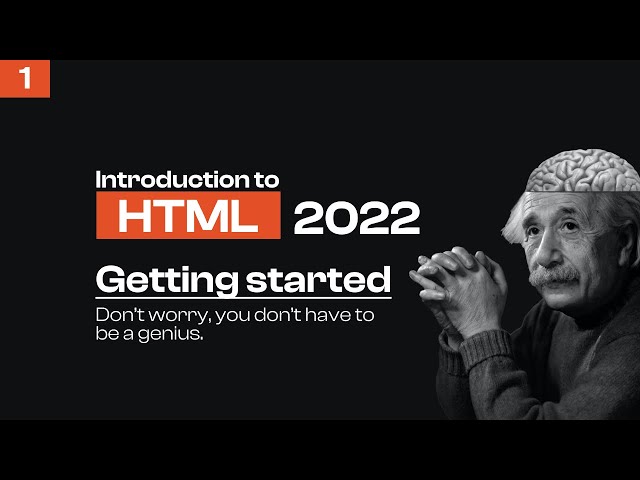
Understanding HTML Document Structure
Lesson 3
Learn the basic structure of an HTML document.
Get Started 🍁Welcome to "Introduction to HTML"
Are you curious about how web pages are structured and designed? Do you want to learn the language that powers the backbone of the internet? If so, you're in the right place!
In this course, we will dive into the world of Hypertext Markup Language (HTML). Designed as a series of individual video lessons, we will break down the complexities of HTML into digestible pieces, allowing you to grasp each concept with ease. By the end of this series, you will not only understand what HTML is, but you will also be able to utilize your knowledge to build your personal portfolio website.
Before diving into the world of HTML, we must first set the stage by installing a web browser and a text editor. If you're ready to embark on this exciting journey, join me as we explore the fundamental structure of HTML documents and learn how to create a basic webpage.
Are you ready to code your way through the digital landscape? Let's jump right in! 🚀
Main Concepts of Introduction to HTML Course:
-
Definition of HTML: Hypertext Markup Language (HTML) is a markup language used to structure web pages. It consists of elements that wrap different parts of content to make it appear or behave in a certain manner.
-
Installation of Software: Before learning HTML, it is important to install a web browser and a text editor. A web browser like Google Chrome allows testing and debugging of HTML. A text editor, such as Visual Studio Code, helps in writing code efficiently.
-
HTML Document Structure: The structure of an HTML document includes a doctype declaration, HTML root element, lang attribute, head element, and body element. The lang attribute specifies the main language of the document (e.g., en for English).
-
Head Element: The head element contains metadata for the HTML page, including keywords, page descriptions, CSS for styling, and character set declarations. The title element within the head sets the title displayed on the browser tab and bookmarks.
-
Body Element: The body element contains all content visible to users on the page, such as text, images, videos, games, and audio tracks. Using elements like H1 heading, text can be rendered on the page to display information.
-
Creating HTML File: To create an HTML file, use a text editor to name the file with an HTML file extension (e.g., index.html). The file structure includes the doctype declaration, HTML root element, head element, and body element.
-
Customizing Visual Studio Code: Extensions like Live Server can launch a local server environment for testing code. Auto-save feature and theme/icon extensions can be added for a better coding experience in Visual Studio Code.
-
Rendering Content: By adding elements like H1 heading within the body element of the HTML file, text content can be displayed on the web page. This demonstrates how the body element is used to render information for users.
Practical Applications of HTML
In this section, we will guide you through the practical applications of HTML discussed in the video. Follow the steps below to set up your environment and create your first HTML file.
-
Installing Web Browser and Text Editor
- If you don't already have Google Chrome, download it from the Chrome website.
- For a text editor, we recommend Visual Studio Code. Download it from the Visual Studio Code website.
-
Customizing Visual Studio Code
- Launch Visual Studio Code and navigate to the Extensions tab.
- Search for "live server" and install it. This extension allows you to launch a local server environment.
- Enable auto-save in the settings to save files after one second.
- Optional: Install the Dracula theme and VS Code icons for visual customization.
-
Creating Your First HTML File
- Create a new folder for your HTML project.
- Within the folder, create a new file named
index.html(the home page). - Define the HTML structure by including the doctype, HTML element, lang attribute, head element, and body element.
-
Adding Content to Your HTML File
- In the head element, add a title element to set the page title.
- In the body element, use the H1 heading element to display text on the page.
- Save your changes and open the
index.htmlfile with live server to view the rendered content in a browser.
-
Testing Your HTML File
- Verify that the title you set appears in the browser tab.
- Check that the text you added using the H1 heading element displays on the page.
Your Turn to Dive In!
Now it's your turn to practice creating your HTML file. Follow the steps above and customize your Visual Studio Code environment as desired. Experiment with different content in the body element of your HTML file and see how it renders in the browser. Have fun exploring the world of HTML!
Test your Knowledge
What is the root element of an HTML document?
What is the root element of an HTML document?
Advanced Insights into HTML
Building upon the foundational knowledge provided in the introductory video, let's delve into some advanced insights into HTML that will enhance your understanding:
-
Structuring HTML Documents: Understanding the overall structure of HTML documents is crucial. The
<!DOCTYPE html>declaration specifies the type of document to expect, while the<html>element serves as the root element. Remember to include thelangattribute to declare the language of the document for accessibility and SEO purposes. -
The Role of
<head>and<body>Elements: The<head>element contains metadata that isn't directly visible to users, such as keywords, CSS styles, and character set declarations. On the other hand, the<body>element is where all the visible content, like text, images, videos, and games, resides. This distinction helps organize and separate different aspects of a webpage effectively.
Tips:
-
Optimizing Metadata: Explore advanced techniques to enhance metadata within the
<head>element, such as structuring keywords for search engine optimization (SEO) or specifying character encoding for multi-language support. -
Utilizing Semantic Elements: Delve into the world of semantic HTML elements like
<header>,<article>, and<nav>to improve the structure and accessibility of your web pages.
Expert Advice:
Remember, mastering HTML involves continuous learning and exploration. Stay curious and keep experimenting with different tags and attributes to develop a deep understanding of how HTML shapes the digital landscape.
Curiosity Question:
How can leveraging semantic HTML elements contribute to improving the overall accessibility and SEO performance of a website?
By actively engaging with these advanced insights, you'll not only solidify your HTML knowledge but also pave the way for creating more sophisticated and user-friendly web experiences. The journey to mastering HTML is a rewarding one, filled with endless possibilities for creativity and innovation.
Additional Resources for Introduction to HTML
- Introduction to HTML - Mozilla Developer Network
- HTML Tutorial - W3Schools
- HTML Basics - Codecademy
- HTML5: A vocabulary and associated APIs for HTML and XHTML - W3C Specification
Explore these resources to enhance your understanding of HTML and dive deeper into creating web pages. Happy coding! 🚀
Practice
Task: Create an HTML file with the correct structure: <!DOCTYPE html>, <html>, <head>, <body>, and add a title and content.

