Using the Meta Viewport Tag
The video discusses a common issue where websites appear broken on mobile devices due to default shrinking behavior. By adding a simple meta tag to the HTML code, the issue can be resolved and ensure the website is responsive.
Lets Go!

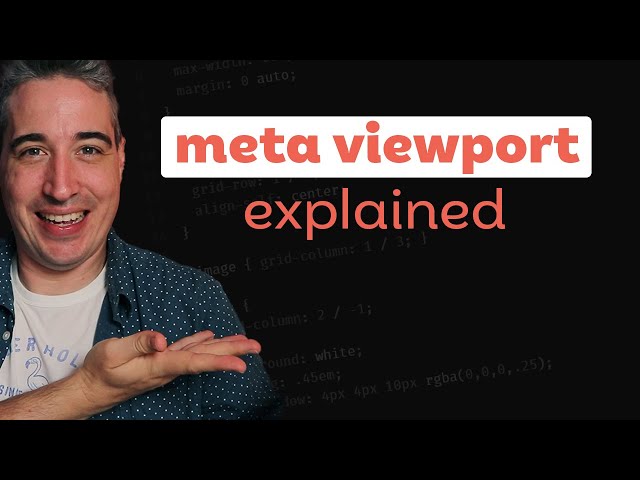
Using the Meta Viewport Tag
Lesson 20
Learn to use the meta viewport tag to ensure web pages are responsive on different devices.
Get Started 🍁Welcome to "Introduction to Responsive Web Design"
Are you experiencing issues with your website not behaving properly on different devices? Have you ever encountered your website shrinking unexpectedly or breaking when viewed on mobile phones? If so, you're not alone!
In this course, "Introduction to Responsive Web Design", we will delve into the world of responsive web design and tackle the challenges faced when creating websites that adapt seamlessly to various screen sizes.
By understanding the historical context of web design and the evolution of responsive layouts, we will explore essential concepts and practical solutions to ensure your websites look fantastic across all devices.
Curious to unravel the secrets behind making your layouts responsive? Join us on this journey to conquer responsive layouts and transform your web design skills.
Curiosity Question: How can one simple line of code make a big difference in the responsiveness of your website?
Whether you are a beginner looking to enhance your skills or a seasoned designer seeking to refine your techniques, this course offers a 21-day challenge packed with hands-on exercises and expert guidance. Dive into the world of responsive layouts and elevate your web design game.
So, are you ready to make your mark on the internet with stunning and responsive websites? Let's embark on this learning adventure together and make the web a little more awesome!
Don't forget to click the link below to discover more about our free 21-day course, "Conquering Responsive Layouts". Let's make responsive web design a breeze!
Main Concepts of Responsive Web Design
-
Viewport Meta Tag: The viewport meta tag is used to control how a webpage is displayed on different devices. By setting the viewport meta tag in the head section of the HTML document, you can ensure that the website behaves responsively on various screen sizes.
-
Width Equal to Device Width: Setting the width attribute of the viewport meta tag to "device-width" allows the website to adjust its layout based on the width of the device's screen. This ensures that the website is displayed correctly across different devices and prevents it from being automatically shrunk down.
-
Initial Scale: The initial scale attribute in the viewport meta tag specifies the initial zoom level of the webpage. By setting it to 1, you ensure that the website is displayed at the correct scale without being zoomed in or out.
-
CSS Pixels: CSS pixels are a standard unit of measure used in responsive web design. They are different from regular pixels and help create consistent layouts that scale appropriately across devices.
-
Disabling Zooming: Disabling pinch and zoom functionality on websites is not recommended as it restricts users from adjusting the webpage to suit their preferences. It's essential to allow users to interact with the website in a way that is comfortable for them.
-
Responsive Layouts: Responsive web design involves creating websites that adapt to different screen sizes and devices. It ensures that the content is displayed optimally regardless of the device being used to access the website.
By incorporating the viewport meta tag with specific attributes like width and initial scale, you can optimize your website for responsiveness and provide users with a seamless browsing experience.
Practical Applications of Responsive Web Design
Are you struggling with website shrinking issues on mobile devices? Do your media queries not behave as expected? Don't worry, we have a simple solution for you. Follow these steps to fix your responsive design:
-
Identify the Issue: Check your website on different devices to see if the design breaks on smaller screens.
-
Add Meta Tag: In the
<head>section of your HTML document, add the following meta tag to control viewport behavior:<meta name="viewport" content="width=device-width, initial-scale=1">The
width=device-widthensures that your website adjusts to the actual width of the device, andinitial-scale=1sets the initial zoom level. -
Test: Save the changes and check your website again on mobile devices. Your design should now adapt properly to different screen sizes.
Try It Yourself: Copy the meta tag code and add it to the <head> section of your HTML document. Save the file and open it on a smartphone or use developer tools to simulate different screen sizes. Notice how the design adjusts based on the viewport settings.
If you still face challenges with responsive layouts and want to dive deeper, consider enrolling in a free 21-day course on conquering responsive layouts. This interactive course will guide you through hands-on challenges to improve your understanding of responsive web design.
Remember, making your website responsive is crucial for providing a seamless user experience across various devices. Don't hesitate to experiment with different viewport settings and layout adjustments to perfect your responsive design. Good luck!
Test your Knowledge
What is the purpose of the meta viewport tag?
What is the purpose of the meta viewport tag?
Advanced Insights into Responsive Web Design
When encountering issues with website shrinking not behaving as expected on different devices, it may be due to the browser not interpreting the responsive design correctly. A common solution to this problem is to utilize the viewport meta tag in your HTML code.
Tips for Optimizing Responsiveness:
- Including the
viewportmeta tag in your HTML head section is crucial for ensuring proper responsiveness on various devices. - Setting the
width=device-widthattribute informs the browser to use the actual device width for media queries, enhancing responsiveness. - Specifying
initial-scale=1prevents unwanted zoom levels, maintaining the correct display ratio for users.
Expert Recommendation:
Avoid disabling zooming functionality on your website, as it can hinder user experience. Allowing users to zoom can be beneficial for accessibility and better viewing experience on mobile devices.
Curiosity Question:
Have you explored other advanced features in CSS, like flexbox or grid layouts, to further enhance the responsiveness and visual appeal of your website design?
By understanding and implementing these advanced insights into responsive web design, you can ensure that your website behaves as intended across a variety of devices. Interested in delving deeper into mastering responsive layouts? Consider enrolling in a free 21-day course focused on conquering responsive layouts for hands-on challenges and practical solutions. Explore the possibilities of creating responsive and visually engaging web layouts to elevate your design skills.
Additional Resources for Responsive Web Design
- Article: Understanding Viewport Meta Tag in Responsive Web Design
- Book: "Responsive Web Design" by Ethan Marcotte
- Online Course: Conquering Responsive Layouts - Free 21 Day Challenge
Explore these resources to enhance your understanding of responsive web design and take your skills to the next level. Learning from different sources can provide you with valuable insights and perspectives to create truly engaging and functional websites. Happy learning!
Practice
Task: Add the following meta tag to a webpage:
<meta name='viewport' content='width=device-width, initial-scale=1.0'>Test how the webpage adjusts on different screen sizes.

