Exporting Data from a Database
Learn how to easily export your entire database, including tables and data, in MySQL Workbench.
Lets Go!

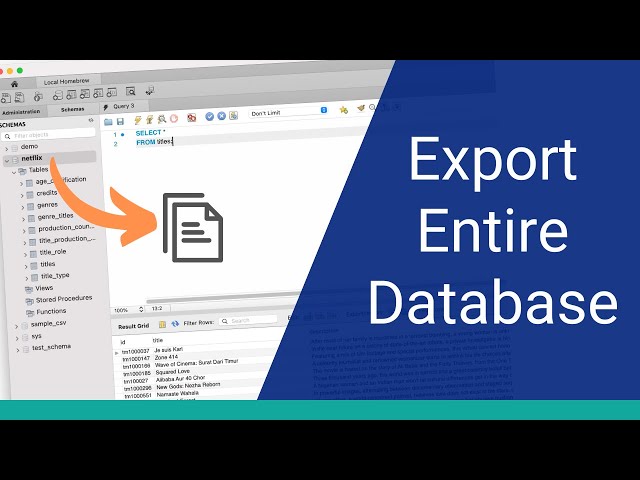
Exporting Data from a Database
Lesson 15
Learn how to export data from a MySQL database to external files. Understand different formats for exporting data, such as .csv and .sql.
Get Started 🍁Introduction to Database Export in MySQL Workbench
Welcome to the course "Introduction to Database Export in MySQL Workbench"! In this course, you will learn how to efficiently export your entire database, including tables and data, using MySQL Workbench. Whether you are a beginner or looking to enhance your skills in database management, this course is perfect for you.
Have you ever wondered how to export your database seamlessly without losing any valuable information? Join us in this course to uncover the step-by-step process of exporting your database with ease in MySQL Workbench.
No prior knowledge of MySQL Workbench is required; we will guide you through the basics to ensure a smooth learning experience. By the end of this course, you will be equipped with the necessary skills to export your database efficiently and effectively.
Are you ready to dive into the world of database export? Let's get started!
Main Concepts of Exporting Databases in MySQL Workbench
-
Data Export Tool: The Data Export tool in MySQL Workbench allows users to easily export their entire database, including tables and data.
-
Selecting the Database: Users can select the specific database they want to export by choosing it from the list of schemas displayed in the Data Export tab.
-
Export Options: Users can choose whether they want to export only the structure (create table statements) of the database, data (insert statements), or both.
-
Additional Objects: Users can also choose to include stored procedures, functions, events, and triggers in their export.
-
Export File Format: Users can select between exporting to a dump project folder (separate file for each table) or to a self-contained file (a single SQL file containing all data).
-
Advanced Options: The Advanced options menu allows users to customize their export by toggling various settings to suit their specific needs.
-
Completing the Export: After setting all options, users can initiate the export process by clicking "Start export" in the Data Export tab.
-
Reviewing the Exported File: Once the export is complete, users can locate and open the generated SQL file to view the exported database structure and data.
Practical Applications of Exporting a Database in MySQL Workbench
Follow these steps to export your entire database, including tables and data, in MySQL Workbench:
- Open MySQL Workbench and connect to the database you want to export.
- Go to the Data Export tool by either selecting it from the Server menu at the top of the screen or clicking on the Administration tab on the left panel.
- In the Data Export tab, select the schema you want to export from the list on the left.
- Choose the tables you want to include in the export by selecting or deselecting them on the right panel.
- Under Objects to Export, choose if you want to include stored procedures, functions, events, and triggers in your export.
- In the Export Options section, decide whether you want a self-contained file or separate files for each table and specify the folder and file name for the export.
- Optionally, you can choose to include the statements inside a single transaction or the create schema command.
- Click the Advanced Options button to customize additional export settings, like disabling backticks in object names.
- Once you're ready, click Start Export to begin the export process.
- Wait for the export to complete, and once finished, locate the generated SQL file.
- Open the SQL file in MySQL Workbench by going to File → Open SQL Script.
- Review the contents of the exported SQL file, which includes table creation and data insertion statements.
Try exporting a database following these steps to practice and gain hands-on experience with MySQL Workbench's Data Export feature. Explore different settings and options to customize your export based on your needs. Happy exporting!
Test your Knowledge
What is the purpose of exporting data from a database?
What is the purpose of exporting data from a database?
Advanced Insights into Database Export in MySQL Workbench
Once you have mastered the basics of exporting a database in MySQL Workbench, there are several advanced aspects and insights to keep in mind:
Tip: Utilizing Advanced Options
- Click on the Advanced options button on the top right of the Data export tab to access a range of customizable options for your export.
- Explore each checkbox and its short description to tailor the export settings according to your specific requirements.
Expert Advice: Quote Names Option
- Consider modifying the quote names option to omit backtick characters from object names if your objects are named without spaces or special characters.
Curiosity Question: What other advanced options could be beneficial for optimizing database exports?
By delving into the advanced features of the Data export tool in MySQL Workbench, users can fine-tune their export process and enhance efficiency. Experiment with different settings to discover the configuration that best suits your database export needs.
For a comprehensive understanding of database design and SQL, continue exploring resources like tutorials, videos, and online courses. Stay curious and keep honing your skills in database management and optimization.
How can you leverage advanced export options to streamline your database export process effectively?
Additional Resources for MySQL Database Export
- Article: Step-by-Step Guide to Exporting a MySQL Database Using MySQL Workbench
- Video Tutorial: Mastering Data Export in MySQL Workbench
- Online Course: Advanced MySQL Database Management
- Book: "MySQL Workbench: Data Modeling & Development" by Michael McLaughlin
- Website: Official MySQL Documentation on Data Export
Explore these resources to enhance your understanding of exporting databases in MySQL Workbench and deepen your knowledge in database management. Happy learning!
Practice
Task: Export the customers table to a .csv file.
Task: Export the entire database to a .sql file using a database management tool or CLI.

