Introduction to MySQL Workbench
MySQL Workbench is an integrated development environment for SQL development. It allows users to set up connections, run queries, view object details, and utilize various features. This tutorial covers the basics of MySQL Workbench usage.
Lets Go!

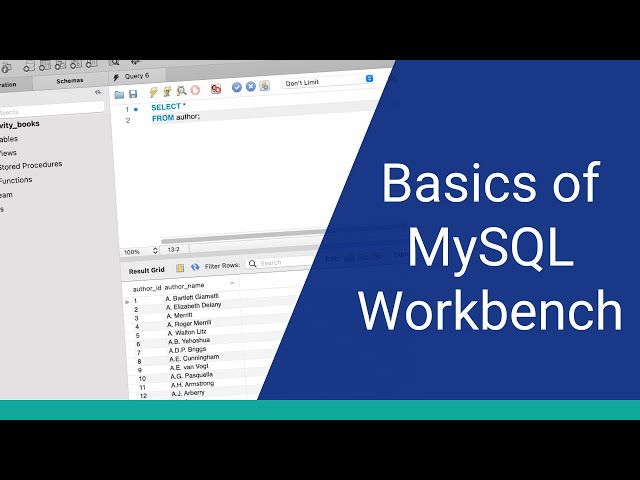
Introduction to MySQL Workbench
Lesson 3
Get familiar with MySQL Workbench as a GUI tool for managing MySQL databases.
Get Started 🍁Introduction to MySQL Workbench
Welcome to the course "Introduction to MySQL Workbench" where you will embark on a journey to explore the ins and outs of MySQL Workbench. In this course, you will learn how to navigate MySQL Workbench, set up connections, run queries, view object details, and utilize various features to enhance your SQL development experience.
MySQL Workbench is a powerful integrated development environment (IDE) for SQL development, commonly used to interact with MySQL databases. Whether you are a beginner eager to learn the basics or an experienced developer looking to sharpen your skills, this course is designed to cater to all levels of learners.
Curiosity question: Have you ever wondered how to efficiently run SQL queries and work seamlessly with databases using an intuitive application like MySQL Workbench?
By the end of this course, you will feel confident in setting up connections, writing and executing SQL queries, exploring database objects, utilizing snippets, and much more. Join us as we dive into the world of MySQL Workbench and unlock a plethora of possibilities in SQL development!
Ready to embark on this exciting journey? Let's get started!
Main Concepts of MySQL Workbench Tutorial
-
MySQL Workbench Overview:
- MySQL Workbench is an integrated development environment for SQL development, allowing users to run SQL queries and work with databases.
- It is free, feature-rich, and available for Windows, Mac, and Linux.
-
Setting Up a Connection:
- A connection in MySQL Workbench is a set of settings that allow users to connect to a database server to run queries.
- Users can create multiple connections to work with different servers and applications.
-
Running Queries:
- The main editor in MySQL Workbench allows users to write and run SQL queries.
- Queries can be executed using the toolbar, query menu, or keyboard shortcuts.
-
Viewing Object Details:
- The Object Browser in MySQL Workbench displays databases, tables, views, stored procedures, functions, and more.
- Users can view detailed information about objects in the database, such as columns, primary keys, foreign keys, and indexes.
-
Managing Connections:
- Users can add, edit, delete, duplicate, and rearrange connections in MySQL Workbench.
- Connections can be tested for accuracy before saving.
-
Results Panel:
- Results of executed queries are displayed in a table format at the bottom of the screen.
- Users can scroll through results, resize the panel, and pin results for reference in subsequent queries.
-
SQL Code Formatting:
- The SQL Editor in MySQL Workbench provides features to format SQL code for better readability.
- Users can beautify code, change keywords to uppercase or lowercase, and save code snippets for future use.
-
Editing Data:
- Users can edit data directly in the results panel if the query includes a unique identifier, such as a primary key.
- Changes can be applied to the database after reviewing and confirming the update statement.
By understanding these main concepts of MySQL Workbench, users can effectively utilize the tool for SQL development and database management.
Practical Applications of MySQL Workbench
Setting Up a Connection
- Click on the plus button next to
MySQL Connections - Enter the details for your database connection (e.g., name, host, username)
- Test the connection by clicking the
Test Connectionbutton - Once successful, click
OKto save the connection
Interactive Step:
Try setting up a new connection in MySQL Workbench by following the steps above.
Running Queries
- Select a database by clicking on the
Schemastab - Double-click on a database in the object browser to set it as the active database
- Enter your SQL queries in the main query editor
- Run the query by selecting
Execute Current Statementfrom theQuerymenu or clicking theExecutebutton
Interactive Step:
Write a simple SQL query (e.g., SELECT * FROM table) and run it to see the results in MySQL Workbench.
Editing Data in Table Results
- Ensure that the results are editable by checking for the
Applybutton in the bottom right corner - Double-click on a cell in the results table to edit the data
- Make changes and click
Applyto confirm the updates
Interactive Step:
Try editing a value in the table results of a query and see how the changes are applied.
By following these practical applications of MySQL Workbench, you can familiarize yourself with key features and functionalities for SQL development. Experimenting with different tasks in the software will enhance your understanding and proficiency in working with databases.
Test your Knowledge
What is MySQL Workbench?
What is MySQL Workbench?
Advanced Insights into MySQL Workbench
Now that you have learned the basics of setting up connections and running queries in MySQL Workbench, let's delve into some advanced features and tips to enhance your SQL development experience.
Feature Highlight: Snippets and Code Reusability
One powerful feature of MySQL Workbench is the ability to create and utilize code snippets. Snippets are pre-defined pieces of code that you can save and easily insert into your SQL scripts. By leveraging snippets, you can save time and streamline your workflow when working with repetitive SQL statements. Explore the snippets functionality in MySQL Workbench by clicking on the star button in the toolbar to save your frequently used code segments.
Curiosity question: How can you customize and organize your snippets in MySQL Workbench to optimize code reusability and efficiency?
Data Editing within Results Panel
A notable capability of MySQL Workbench is the option to edit data directly within the results panel. If your query results display a unique identifier, such as a primary key, the data becomes editable. By double-clicking on a cell within the results table, you can make changes to the data values. After editing, remember to click the 'Apply' button to save your modifications. This feature simplifies the process of updating data within your tables during query execution.
Curiosity question: How can you ensure data integrity and accuracy when editing information within the results panel in MySQL Workbench?
Code Formatting and Beautification
To enhance code readability and maintain a clean coding environment, MySQL Workbench offers a convenient code formatting tool. By clicking on the brush icon in the toolbar, you can automatically beautify your SQL scripts for improved clarity. Furthermore, you can easily switch between uppercase and lowercase keywords with the 'Format' option under the 'Edit' menu. Utilize these formatting functionalities to organize and optimize your SQL statements for better comprehension and maintenance.
Curiosity question: How does consistent code formatting contribute to collaboration and code review processes in a database development team using MySQL Workbench?
By exploring these advanced insights and features within MySQL Workbench, you can elevate your SQL development proficiency and efficiency. Experiment with snippets, data editing capabilities, and code formatting tools to optimize your database design and development workflows. Dive deeper into these aspects to unlock the full potential of MySQL Workbench for your SQL projects.
Additional Resources for MySQL Workbench
Want to enhance your understanding of MySQL Workbench and SQL development? Check out these resources for further learning:
-
MySQL Workbench Official Documentation: Dive deeper into the features and functionalities of MySQL Workbench with the official documentation provided by MySQL.
-
SQL Tutorial for Beginners: If you're new to SQL development, this tutorial from W3Schools is a great starting point to learn the basics of SQL queries and database management.
-
Database Design and Development Courses on Udemy: Explore a variety of courses on Udemy to further your skills in database design and development, including MySQL Workbench usage.
-
SQL Courses on Coursera: Coursera offers a range of SQL courses that cover everything from basic queries to advanced database management techniques.
-
MySQL Workbench YouTube Tutorials: Discover video tutorials on YouTube that provide step-by-step guides on using MySQL Workbench for SQL development.
Take your SQL skills to the next level by exploring these resources. Happy learning! 📚✨
Practice
Task: Download and install MySQL Workbench.
Task: Create a new connection to your local MySQL server using MySQL Workbench.

