Restoring Databases from SQL Dumps
Learn how to backup and restore your MySQL database in this free tutorial. The video discusses the process of regularly backing up database files, retrieving lost records, and restoring data from backups.
Lets Go!

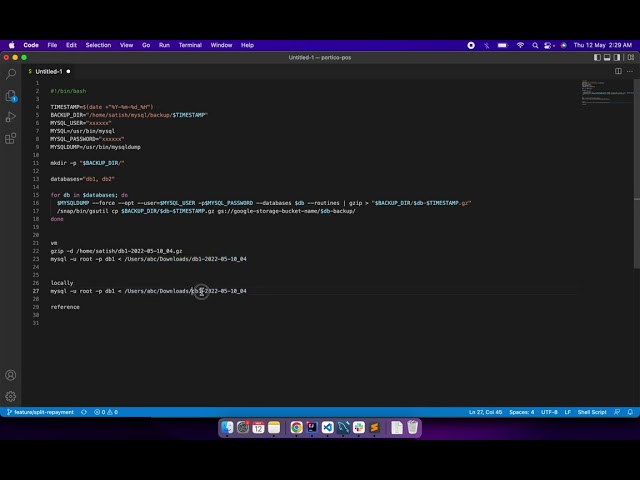
Restoring Databases from SQL Dumps
Lesson 18
Learn how to restore a MySQL database from an SQL dump file. Understand the steps to recreate schema and data from backups.
Get Started 🍁Introduction to Database Backup and Restoration
Welcome to the course on Database Backup and Restoration! In this course, we will explore the importance of backing up MySQL databases and the process of restoring lost data.
Have you ever accidentally deleted important records from your database and wished you could retrieve them? Well, fear not - this course will equip you with the knowledge and tools to ensure that your valuable data is always secure and recoverable.
Throughout this course, we will dive into the step-by-step process of taking regular backups of your database, storing them in a secure location, and ultimately restoring lost data when needed. We will cover essential concepts such as creating database dump files, using zip compression for storage, and uploading backups to cloud storage services like Google Cloud.
By the end of this course, you will have a clear understanding of how to efficiently backup and restore MySQL databases, enabling you to safeguard your data and avoid potential loss in the future.
Are you ready to master the art of database backup and restoration? Let's get started!
Main Concepts of Backup and Restore for MySQL Database
-
Regular Database Backups:
- It is important to regularly backup your MySQL database to prevent data loss. The speaker notes that they were able to retrieve deleted records because they had a regular backup of their database dump file.
-
Script for Automated Backups:
- The speaker shows a script running on their virtual machine (VM) in Google Cloud that takes a regular backup. The script involves variables, databases, creating a dump of the database, zipping the files, and storing them in a directory.
-
Uploading Backup to Google Cloud:
- After creating the backup file, the speaker uses gsutil to copy the backup file to their Google Cloud bucket. This automated process ensures that a backup is created every day.
-
Retrieving Data from Backup:
- When the speaker needed to retrieve deleted records, they logged into their Google Cloud VM, unzipped the backup file, and ran a command to restore the data. Due to limited resources on the VM, they downloaded the file to their local machine for restoration.
-
Restoring Data Locally:
- After downloading the backup file to their local machine, the speaker set up MySQL and ran a command to restore the data. It is important to note that a fresh database with no tables was created before running the restoration command.
-
Reference to Documentation:
- The speaker references a document that assisted them in retrieving the data from the dump file. They emphasize the importance of referring to such resources for guidance on database backup and restore processes.
By following a regular backup routine and understanding the steps involved in restoring data from a backup, individuals can effectively protect their MySQL databases and prevent data loss incidents.
Practical Applications of Database Backup and Restoration
Step 1: Setting up Regular Database Backups
- Open your Visual Studio Code or any text editor of your choice.
- Create a script similar to the one shown in the video which includes variables for database names, instructions for taking database dump, zipping the dump file, and storing it in a directory.
- Run the script daily to ensure regular backups of your database.
Step 2: Uploading Backup to Google Cloud Bucket
- Use
gsutilto copy the backup file from your local directory to your Google Cloud bucket. - Verify that the backup file is successfully uploaded to your bucket.
Step 3: Restoring Database from Backup
- Log in to your Google Cloud VM.
- Unzip the backup file in your desired location.
- Run the command provided in the video to restore the data to your database. Make sure to specify the correct path to the unzipped folder.
mysql -u username -p database_name < file_name.sql
Step 4: Alternative Option for restoring locally
- Download the backup file from your Google Cloud storage to your local machine.
- Unzip the file in your local directory.
- Set up MySQL locally to create a new database (e.g.,
db1) with no tables. - Run the command to restore the data to your local database:
mysql -u username -p database_name < file_name.sql
Step 5: Additional Resources
- Refer to the document mentioned in the video for more detailed instructions on how to retrieve data from a dump file.
- Visit [link_reference] for additional guidance and tips on database backup and restoration.
Practice Makes Perfect
Try creating a backup of a sample database, uploading it to a cloud storage bucket, and then restoring it locally to get hands-on experience with database backup and restoration processes. Don't forget to share your experience in the comments!
Test your Knowledge
Which SQL command is used to execute a dump file for restoration?
Which SQL command is used to execute a dump file for restoration?
Advanced Insights into Database Backup and Restoration
In the provided transcript, the speaker discusses the importance of regularly backing up the MySQL database to prevent data loss. They share their experience of retrieving deleted records by utilizing a backup dump file. Let's delve deeper into some advanced aspects and insights related to this topic:
Understanding the Backup Process
- Regular Backups: It's crucial to maintain a routine for backing up your database to ensure you have the most recent data available for restoration.
- Automation: Consider automating the backup process using scripts or tools to streamline the procedure and avoid manual errors.
Challenges and Solutions
- Resource Constraints: In cases where the VM or machine resources are limited, the restoration process may take longer due to processing limitations. Consider allocating sufficient resources or optimizing the process to enhance efficiency.
- Downloading and Restoring Locally: If restoring directly from the cloud VM proves challenging, downloading the backup file locally and restoring it on a machine with better resources can be a viable solution.
Expert Tip:
When restoring a database from a backup file, ensure that the destination database structure matches the one in the backup to avoid potential conflicts or data loss.
Curiosity Question:
How can database encryption play a role in securing backup files and ensuring data integrity during the restoration process?
By exploring these advanced insights, you can enhance your database management skills and mitigate the risk of data loss effectively. Remember to stay informed about best practices and tools to streamline your backup and restoration processes.
Additional Resources for Database Backup and Restoration
- Article: [How to Backup and Restore a MySQL Database](insert link here) This article provides detailed steps on how to backup and restore a MySQL database, including tips on retrieving data from dump files. It was a helpful reference for the speaker and can enhance your understanding as well.
Explore this resource to further improve your knowledge and skills in managing database backups and recoveries. Happy learning!
Practice
Task: Use the SOURCE command to restore a database from a dump file.
Task: Test the restoration process by verifying the data integrity of restored tables.

