Using mysqldump for Backups
Learn how to perform database migrations by backing up and restoring MySQL databases directly from the command line.
Lets Go!

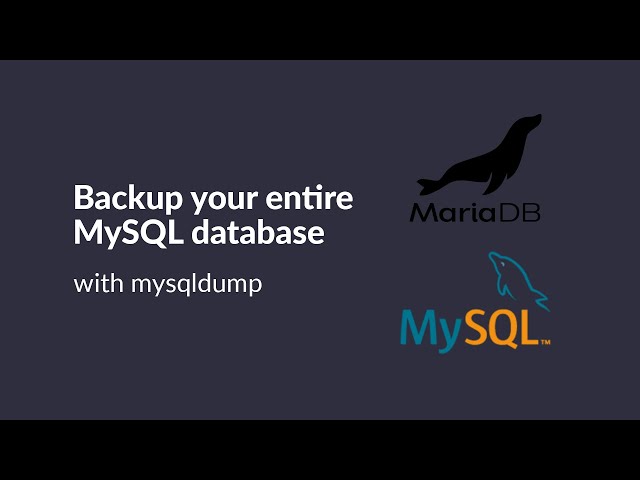
Using mysqldump for Backups
Lesson 17
Learn how to use the mysqldump utility to back up MySQL databases. Understand the syntax and options for mysqldump.
Get Started 🍁Introduction to Database Backups
Welcome to the course on Introduction to Database Backups! In this course, we will cover the essential process of backing up and restoring databases, with a specific focus on MySQL databases.
Have you ever wondered how to ensure the safety of your valuable database information in case of server migrations or unforeseen issues? This course will provide you with the necessary knowledge and skills to create database backups efficiently and securely.
To get started with this course, you will need access to the command line interface and the relevant username, password, and database name for the database you wish to back up. Don't worry if you're not familiar with these terms yet - we'll guide you through the process step by step.
Throughout this course, you will learn how to use the MySQL dump command to create database backups, understand the syntax involved, and ensure the successful execution of the backup process. By the end of this course, you will be equipped with the confidence and expertise to handle database backups effectively in various scenarios.
So, are you ready to dive into the world of database backups and master the art of protecting your data? Let's begin our journey together!
Main Concepts of Database Backup and Restoration
- Database Migration: The process of transferring databases between two different servers.
- Backing up Databases: Creating a copy of a database to prevent data loss in case of corruption or malfunction.
- Restoring Databases: Recovering a database from a backup to restore lost data.
- MySQL Databases: Specifically referring to databases managed by MySQL, a popular relational database management system.
- MySQL Dump Command: A command used to create a backup of a MySQL database by exporting its structure and data.
- Command Line Access: Accessing the server through the command line interface to perform operations like database backup and restoration.
- Required Information for Backup: Username, password, and database name are needed to perform a database backup with MySQL dump command.
- Connecting to MySQL Database: Using the MySQL command with the appropriate flags (-u for username, -p for password) to connect to the database.
- Listing Databases: Using the
show databasescommand to view the available databases and selecting the one for backup. - Syntax of MySQL Dump Command: Specifying username, password, and database name followed by the file location to save the backup.
- Saving Backup File: Using the greater than sign (>) to save the backup file in a specified location, such as the home directory with a given filename.
- File Size: The size of the backup file is determined by the data in the database, where a relatively small database resulted in a 30 MB backup file in this case.
- Confirmation of Backup: Verifying the successful creation of the backup file by checking the directory for the file.
Practical Applications of Database Backup and Restoration
In this section, we will guide you through the step-by-step process of backing up a MySQL database directly from the command line using the MySQL dump command. Follow along for a quick and easy way to create a database backup:
-
Access the Command Line: SSH into your server to access the command line interface.
-
Connect to the MySQL Database:
- Use the command
mysql -U [username] -p [database_name]to connect to the MySQL database. - If you are unsure of the database name, leave it blank and hit enter. You will be prompted to enter your password.
- Use the command
-
Identify the Database Name:
- If you need to find out the list of databases available to you, use the command
show databases;followed by a semicolon.
- If you need to find out the list of databases available to you, use the command
-
Use the MySQL Dump Command:
- Execute the command
mysqldump -u [username] -p [database_name] > [file_location]to create a database backup. - Replace
[username]and[database_name]with your own credentials. - Specify the file location where you want to save the backup. For example,
~/backup.sql.
- Execute the command
-
Execute the Backup Command:
- Hit enter and you will be prompted for your password.
- Wait for the command to complete; the process may vary based on the size of your database.
-
Verify the Backup:
- Use the command
ls -lato list all files, ensuring thatbackup.sqlis now saved in your specified location.
- Use the command
By following these steps, you have successfully backed up your MySQL database using the command line. Give it a try and safeguard your data effectively!
Test your Knowledge
What does the mysqldump utility do?
What does the mysqldump utility do?
Advanced Insights into Database Migrations
When it comes to database migrations between servers, a crucial aspect is the process of backing up and restoring databases, particularly MySQL databases. In this advanced insight, we will delve into the intricacies of using the MySQL dump command directly from the command line to create database backups.
To initiate the process, ensure you have command line access to the server and the necessary credentials - username, password, and database name for the database you aim to back up. Once connected to the MySQL database using the command line, you can utilize the show databases command to list out the databases accessible with your user account and select the desired one for backup.
Using the MySQL dump command involves specifying the username, using the -p flag to prompt for the password, and stating the database name. You can then direct the output to a designated file location by using the > sign. Upon executing the command, you will be prompted for the password, and the backup process will commence.
It is essential to note that the size of the database impacts the duration of the backup process. Smaller databases like the one mentioned in the example (30 megabytes) will have quicker backup times compared to larger ones.
Expert Tip:
To optimize the backup process for larger databases, consider compressing the output file using tools like gzip to reduce file size and enhance efficiency.
Curiosity Question:
How can automation tools or scripts be utilized to streamline and schedule database backup tasks effectively?
Additional Resources for Database Migrations
-
MySQL Documentation: Official documentation for MySQL, providing in-depth guides and references for database management and migrations.
-
Database Backup and Restore Best Practices: Article on DigitalOcean outlining best practices for database backups and restores, including tips and tricks for a seamless process.
-
MySQL Dump Command Reference: PHP.net manual page for MySQL dump command, offering detailed explanations and examples for utilizing this command effectively.
-
How to Backup and Restore MySQL Databases: Comprehensive guide on Linuxize for backing up and restoring MySQL databases using command-line tools.
Explore these resources to enhance your understanding of database migrations and improve your skills in managing MySQL databases effectively. Happy learning!
Practice
Task: Create a backup of a specific table using mysqldump.
Task: Back up the entire database, including the schema and data.

