Debugging Node.js using Chrome Dev Tools
Learn how to connect Node.js to Chrome Dev Tools in order to effectively debug server-side code using the debugger and inspector tools.
Lets Go!

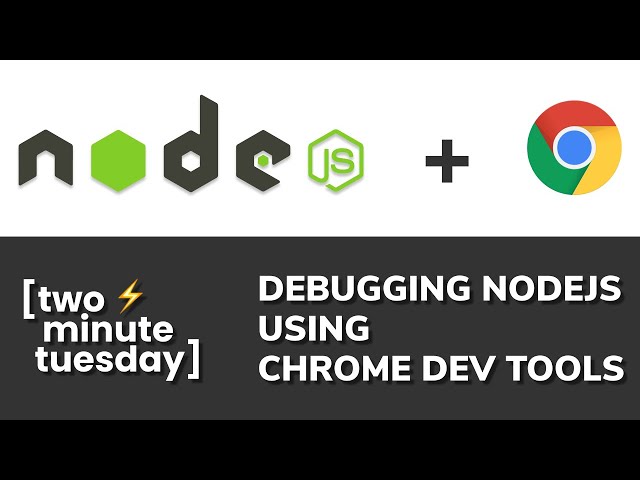
Debugging Node.js using Chrome Dev Tools
Lesson 39
Learn how to attach the Node.js runtime to Chrome DevTools for step-by-step debugging and breakpoints.
Get Started 🍁Introduction to Debugging Node.js using Chrome Dev Tools: Connecting Node to Chrome Dev Tools
Welcome to "Introduction to Debugging Node.js using Chrome Dev Tools"! In this course, we will explore how to connect Node to Chrome Dev Tools to leverage the debugger and inspector for debugging server-side code.
Have you ever wondered how to step through your server-side code line-by-line and gain a deeper understanding of its execution flow? This course will provide you with the tools and techniques to do just that.
Throughout the course, we will cover essential setup steps to connect Node to Chrome Dev Tools, allowing you to seamlessly debug your code with precision and accuracy. By the end of this course, you will be equipped with the knowledge and skills to efficiently debug and inspect your server-side applications.
Join us on this learning journey as we uncover the intricacies of connecting Node to Chrome Dev Tools and enhance your debugging capabilities. Let's dive in and explore the power of debugging with Chrome Dev Tools!
Main Concepts of Connecting Node to Chrome Dev Tools
-
Purpose: The main purpose of connecting Node to Chrome Dev Tools is to leverage the debugger and inspector to debug server-side code more effectively.
-
Setting up an Express Server: In the video, an example of a simple Express server is set up, with a get API that allows users to be searched by their username.
-
Adding a Debugger Statement: By adding a debugger statement in the code, it allows for stepping through the API line by line to understand its execution flow.
-
Connecting Node to Chrome Dev Tools: This process involves using the Chrome Inspect UI, specifically the remote target tab, to set up Node as a remote target for Chrome to debug.
-
Using the --inspect Flag: By running the server with the --inspect flag, a debugger is set up on a WebSocket URL that Chrome can connect to as a remote target.
-
Attaching Debugger in Chrome Dev Tools: Clicking on the inspector link in Chrome Dev Tools allows for the debugger to be attached to the server-side code, enabling step-by-step debugging.
-
Stepping Through Code Execution: With the debugger attached, developers can pause the code execution at specific points, check variable values, and step through each line to understand the flow of the code.
-
Inspecting Variables and Request Data: Developers can use the Chrome Dev Tools console to inspect variables and request data, helping to identify issues and debug more effectively.
-
Enhanced Debugging Capabilities: By connecting Node to Chrome Dev Tools, developers can have more granularity in debugging their code, reducing the reliance on console logs.
-
Benefits of Using Chrome Dev Tools: The use of Chrome Dev Tools for debugging and inspecting code offers a more interactive and detailed way of understanding code execution, leading to more efficient troubleshooting and problem-solving.
Practical Applications of Connecting Node to Chrome Dev Tools
In this section, we will guide you through the process of connecting Node to Chrome Dev Tools so that you can leverage the debugger and inspector to debug server-side code effectively. Follow the steps below to start debugging your code with precision.
-
Set Up an Express Server with Debugger Statement
- Start by setting up a simple Express server with some logic to debug. Ensure you have a debugger statement in the code where you want to start debugging.
-
Connect Chrome Dev Tools to Node
- Open the Chrome Dev Tools and navigate to the 'remote target' tab in the chrome inspect UI.
- Kill the Node server and restart it with the
--inspectflag to enable debugging. - You will see a debugger listening on a WebSocket URL. Chrome will detect the Node server as a remote target.
- Click on the inspector link to view the debugger attached to the server-side code in Dev Tools.
-
Start Debugging
- Fire the API request and observe the code pausing at the debugger statement.
- Use the Chrome debugger to step through the code line by line, examine variables, and check request parameters.
- Explore the values and methods available in the console for deeper debugging.
-
Inspect Code Execution
- Continue stepping through the code to see how the API functions and resolves.
- Gain insights into the execution process and identify any issues or optimizations needed in the code.
By following these steps, you can enhance your server-side code debugging process by utilizing the capabilities of Chrome Dev Tools. Experiment with different debugging features and gain a deeper understanding of your code execution flow.
Ready to dive into debugging your Node server code with Chrome Dev Tools? Give it a try and experience the benefits of interactive debugging firsthand!
Test your Knowledge
What flag do you use to start Node.js with Chrome DevTools debugging?
What flag do you use to start Node.js with Chrome DevTools debugging?
Advanced Insights into Debugging Node.js with Chrome Dev Tools
In the realm of Node.js development, connecting node to the Chrome Dev Tools opens up a whole new world of possibilities for debugging and inspecting server-side code. While the basics of setting up this connection have been covered in the video, there are some advanced aspects and deeper insights worth exploring to enhance your debugging experience.
Tips and Recommendations:
-
Advanced Debugging Techniques: Utilize breakpoints, step-by-step debugging, and watch expressions to dive deep into the execution flow of your Node.js code. This allows you to inspect variables, track function calls, and identify issues more effectively.
-
Harnessing Console: Beyond the traditional console.log statements, leverage the console within Chrome Dev Tools to interactively explore variables, objects, and functions during debugging. This provides a more interactive and insightful debugging experience.
-
Event Listener Breakpoints: Use event listener breakpoints to pause the code execution whenever a specific event occurs, such as a HTTP request or a particular function call. This can help you pinpoint the exact moment where an issue arises.
Expert Advice:
-
Optimizing Performance: While debugging with Chrome Dev Tools, keep an eye on performance metrics such as CPU usage and memory consumption. This can help you identify bottlenecks and optimize your code for better efficiency.
-
Continuous Learning: Experiment with different debugging features, explore new tools, and stay updated on best practices in Node.js debugging. Learning from others' experiences and sharing your own insights can elevate your debugging skills.
Curiosity Question:
How can you utilize the network panel in Chrome Dev Tools to analyze server requests and responses in-depth, and how does it complement your debugging process?
By delving into these advanced insights and practicing them in your Node.js projects, you can elevate your debugging skills and gain a deeper understanding of your server-side code. Happy debugging!
Additional Resources for Node.js Debugging with Chrome Dev Tools
-
Official Node.js Documentation: The official documentation for Node.js provides in-depth explanations and examples on how to debug and inspect your server-side code.
-
Chrome DevTools Documentation: Explore the comprehensive guide on using Chrome DevTools to debug JavaScript code, including information on remote debugging with Node.js.
-
Medium Article: Debugging Node.js Applications with Chrome DevTools: This article provides a step-by-step tutorial on connecting Node.js to Chrome DevTools for effective debugging.
-
YouTube Tutorial: Node.js Debugging with Chrome DevTools: Watch a video tutorial that demonstrates how to set up and utilize Chrome DevTools to debug Node.js applications.
Explore these resources to enhance your understanding of debugging Node.js applications with Chrome DevTools. Happy debugging!
Practice
Task: Run a simple script with the --inspect flag, open Chrome DevTools, and set a breakpoint to inspect a variable.

