Working with the Node.js REPL
Node.js is a popular runtime environment that allows you to execute code and leverage various packages from the Node Package Manager (NPM). Understanding how to work with dependencies in Node.js is essential for building efficient applications.
Lets Go!

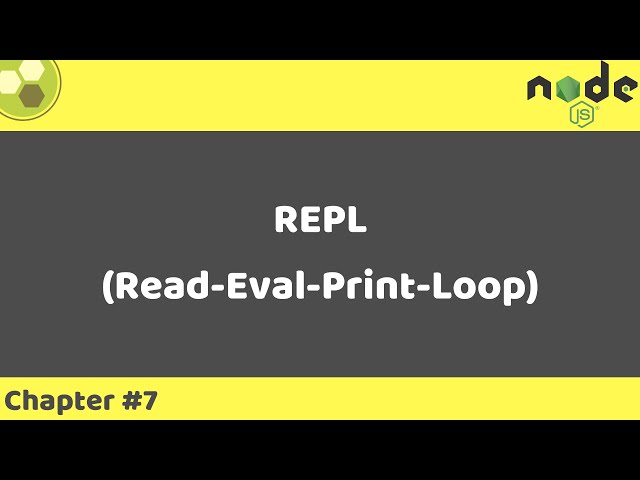
Working with the Node.js REPL
Lesson 5
Understand how to use the Node.js REPL (Read-Eval-Print Loop) for testing and exploring code interactively.
Get Started 🍁Introduction to Node.js REPL
Welcome to "Working with the Node.js REPL"! In this course, we will explore the Node.js Read-Eval-Print Loop (REPL) and how it can enhance your development experience.
Background: In the previous video, we discussed core modules in Node.js, including the path, os, http, and fs modules. Now, we will shift our focus to the REPL, a powerful tool that allows you to interactively execute JavaScript code in a Node.js environment.
Curiosity Question: Have you ever wondered how you can quickly test JavaScript code snippets without creating a full application?
In this course, we will cover:
- What is the Node.js REPL?
- How to start and use the REPL effectively.
- Common commands and features of the REPL.
- Practical applications of the REPL in your development workflow.
Get ready to dive into the world of Node.js REPL and discover how it can streamline your coding process!
Main Concepts of Node.js and Dependencies:
-
Command Line Interface (CLI) in Windows Operating System: Node.js can be accessed via a command line interface in Windows, similar to unique interfaces like Unix. This allows for easy execution of commands and scripts.
-
Executing API calls: Using Node.js, you can execute APIs and functions that facilitate the execution of code and await the response from the server.
-
Facilitating Programs to Execute Code: Node.js assists in executing code and facilitating courses from the river in node for the same.
-
Initiating Research into Words and Libraries: You can initiate research into words in libraries and create programs to switch accounts with incredible libraries.
-
Creating Functions in JavaScript without a Return Statement: Functions in JavaScript can be created without a return statement. This means that functions in JavaScript can be written without returning anything.
-
Undefined Value in Functions: When a function in JavaScript does not have a return value specified, it returns an undefined value.
-
Multi-line Functions: Functions in Node.js can be created with multiple lines of code in order to go into the details and explain the functionality in depth.
-
Typing "node" from Terminal: When typing "node" from the terminal and pressing enter, it initiates a time when mode share its time for more information for help in the list of various commands.
-
Default Parameters for Functions: Functions in Node.js can also be created with default parameters for anything to cycle through.
-
Prompt Notifications: Displayed notifications are the price control that you should press the control D.
-
Scripted Sessions: There are 127 scripts from which you want to hear the command.com B.Sc B.Com subscribe for the previous session.
-
Artificial Section for Evaluation and Run Description: Artificial sections help you evaluate and run descriptions like traditional script a do a do concept is happening.
Practical Applications of Node.js and Dependencies
In this section, we will guide you through the practical applications of Node.js and its dependencies discussed in the video transcript. Follow the steps below to try them out yourself:
-
Setting up a Command Line Interface (CLI) on Windows operating system:
- Open your command prompt.
- Type in the command "node" to access the Node.js environment in the terminal.
- You can now execute code and interact with Node.js directly from the command line.
-
Executing code and libraries in Node.js:
- Open the Node.js prompt by typing "node" in the terminal.
- Try executing different functions and APIs to see how Node.js facilitates running code and libraries.
-
Creating a function with multiple lines:
- Type "node" in the terminal to access Node.js.
- Define a function with multiple lines by typing out the function in the Node.js prompt.
- Hit enter to create the function, you can then call and test this function within the Node.js environment.
-
Creating and running scripts in Node.js:
- Open a text editor and create a new JavaScript file.
- Write your script with the necessary functions and logic.
- Save the file with a ".js" extension.
- Open your command prompt, navigate to the directory where the script is saved, and run the script using the command "node filename.js".
-
Using Node.js for artificial intelligence and IP sensors:
- Explore the capabilities of Node.js in handling artificial intelligence and IP sensors.
- Experiment with different functions and libraries specific to these applications to understand their practical implications.
-
Creating and testing functions in Node.js:
- Use the Node.js prompt to define and test various functions related to specific use cases.
- Try out different scenarios by writing and testing functions for different purposes within the Node.js environment.
Take this opportunity to follow along with the steps above on your own computer to experience the practical applications of Node.js firsthand. Happy coding!
Test your Knowledge
What does REPL stand for?
What does REPL stand for?
Advanced Insights into Node.js and Destructure
In the world of Node.js and destructuring, there are some advanced concepts that can take your programming skills to the next level. One important feature to understand is how to use command line interfaces effectively, especially when working in Windows operating systems. These interfaces, like Unic and Li Next 9, provide a unique platform for executing code and facilitating the execution of programs.
One key aspect to delve into is the utilization of commands and expressions to execute API calls. This functionality enables programs to execute code efficiently and smoothly. By leveraging this feature, you can access and process data efficiently from various sources, such as River in the Node for the same purpose.
Tips and Recommendations:
- Initiate Research: Dive deeper into words in the library and explore programming switch accounts of incredible libraries.
- Practice Typing: Get comfortable with typing Node from the terminal and try initializing research into words in the library.
- Utilize Control: Learn to use control D to finish and control S to cancel, enhancing your coding efficiency.
Curiosity Question: How can leveraging command line interfaces enhance the efficiency of executing API calls in Node.js?
By exploring these advanced insights and incorporating them into your programming practice, you can enhance your skills and become a more proficient developer. Remember, practice is key to mastering these concepts and achieving success in your programming journey.
Additional Resources for Node.js and Destructuring
- Node.js Official Documentation
- Understanding Destructuring in JavaScript
- Exploring Advanced Concepts in Node.js
- Mastering Node.js for Web Development
These resources will provide you with a deeper understanding of Node.js and how to effectively use destructuring in your code. Dive in and enhance your knowledge!
Practice
Task: Open the Node.js REPL by typing node in your terminal.
Task: Execute the following:
- Declare a variable and log its value.
- Create a simple function and call it.
- Explore one Node.js core module (e.g., os) interactively.

