Introduction to Figma and Interface Overview
Figma is a cloud-based design tool that allows you to design and prototype user interfaces collaboratively. It provides a wide range of features for UI/UX design, such as vector editing, real-time collaboration, and prototyping. Understanding the interface is essential for navigating and utilizing Figma efficiently in your design workflow.
Lets Go!

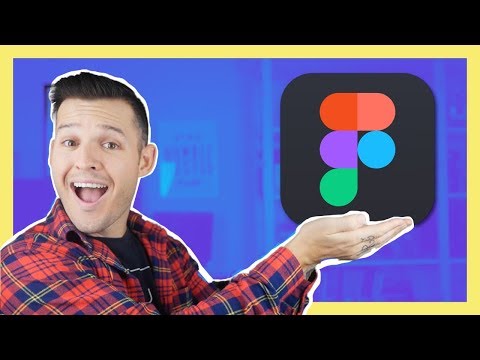
Introduction to Figma and Interface Overview
Level 1
Figma is a cloud-based design tool that allows you to design and prototype user interfaces collaboratively. It provides a wide range of features for UI/UX design, such as vector editing, real-time collaboration, and prototyping. Understanding the interface is essential for navigating and utilizing Figma efficiently in your design workflow.
Get Started 🍁Introduction to Figma and Interface Overview
Figma is a cloud-based design tool that allows you to design and prototype user interfaces collaboratively. It provides a wide range of features for UI/UX design, such as vector editing, real-time collaboration, and prototyping. Understanding the interface is essential for navigating and utilizing Figma efficiently in your design workflow.
Introduction to Figma and Interface Overview
Figma is an online-based design tool used by designers and teams to create interactive UI/UX designs. It allows you to collaborate on designs in real-time, work with vector graphics, and even create prototypes. In this lesson, we’ll go over Figma’s interface, and how to get started with your first design project.
Key Concepts of Figma's Interface
-
Figma Dashboard:
- Upon logging into Figma, you'll land on the dashboard where all your design files and projects are stored.
- You can create new files, access recent designs, or explore community resources from the dashboard.
-
Design File:
- Figma’s design files are where you’ll be creating your design projects. Each file consists of Frames, Artboards, and Layers.
-
Frames and Artboards:
- Frames are the primary container in Figma, representing screens or sections in your design.
- Artboards are essentially predefined areas within a frame where you can design different screens.
-
Tools Panel:
- The left sidebar includes a set of tools for selecting, drawing, and editing shapes, text, and images.
- The top toolbar contains options for arranging layers, alignment, and more.
-
Layers Panel:
- On the right, you can access your layers and organize your design elements. You can lock, hide, or group layers here for better design management.
-
Prototyping:
- Figma also lets you prototype your designs by linking frames and adding interactive behaviors to create user flows. This feature is useful for testing navigation and interactions.
Practical Applications
- Create a New Design File: To get started, create a new design file and name it.
- Explore the Interface: Familiarize yourself with the panels such as Layers, Assets, and the Tools bar.
- Navigate Around: Practice zooming in and out of your canvas and panning around using your mouse.
- Organizing Layers: Try grouping layers or arranging them into frames.
Test your Knowledge
What is the primary purpose of the Frames in Figma?
What is the primary purpose of the Frames in Figma?
Advanced Insights
-
Real-Time Collaboration: Figma supports real-time collaboration, allowing multiple users to work on the same design file simultaneously. You can leave comments, review changes, and give feedback without leaving the app.
-
Version Control: Figma allows you to view the version history of your design files, which is essential for tracking changes over time and collaborating with others.
-
Plugins and Community Resources: Figma has an extensive library of plugins that can extend the functionality of the app, from accessibility tools to design system integrations.
Additional Resources for Learning Figma
- Figma Help Center: Figma Help
- Figma Community: Explore community designs and templates for inspiration: Figma Community
- Figma YouTube Channel: Watch tutorials for beginners and advanced users: Figma Tutorials
Practice
Task
Task: Create a new file in Figma and explore the dashboard by opening an existing file.
Task: Create a frame and add a simple artboard for a website landing page.
Task: Group layers together and experiment with rearranging elements in the Layers Panel.
Task: Try to zoom in and out of your design and learn how to pan across the canvas.
Task: Collaborate on a design with a colleague and add comments on their work.
Need help? Visit https://aiforhomework.com/ for assistance.
Looking to master specific skills?
Looking for a deep dive into specific design challenges? Try these targeted courses!
Master PHP Programming
Unlock the full potential of PHP to build dynamic websites, develop powerful web applications, and master server-side scripting.
Master C ++ Programming
Unlock the power of C++ to create high-performance applications, develop advanced software, and build scalable systems with precision and control.
JavaScript Programming for Web Development
Master JavaScript to build dynamic, responsive websites and interactive web applications with seamless user experiences.
Master Java Programming
Discover the power of Java to build cross-platform applications, develop robust software, and design scalable systems with ease.
Master Ruby Programming
Discover the elegance of Ruby to build dynamic web applications, automate tasks, and develop scalable solutions with simplicity and ease.
Master the Art of Go Programming
Dive into Golang and learn how to create fast, efficient, and scalable applications. Master the simplicity of Go for building backend systems, networking tools, and concurrent applications.
Master the Art of Figma Design
Dive into Figma and learn how to design beautiful, user-friendly interfaces with ease. Master Figma's powerful tools for creating high-fidelity prototypes, vector designs, and collaborative design workflows.
Completed the introduction to design Principles?
Here's what's up next! Continue to accelerate your learning speed!

Wireframing Basics For UI/UX
Learn the foundational skills of wireframing to create clear, effective design layouts. This course covers essential techniques for sketching user interfaces, planning user flows, and building a solid design foundation.
