Grouping selectors
Grouping selectors in CSS allows you to apply styles to multiple elements at once, making your styling process more efficient and streamlined.
Lets Go!

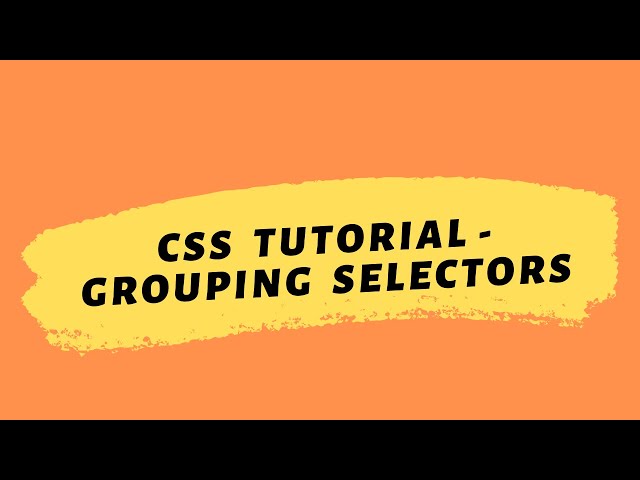
Grouping selectors
Lesson 5
Learn how to apply the same styles to multiple selectors at once by grouping them.
Get Started 🍁Introduction to Grouping Selectors in CSS
Welcome to our course on Introduction to Grouping Selectors in CSS! Have you ever wondered how you can apply styling to multiple elements at once in CSS? In this course, we will explore the concept of grouping selectors, which allows you to group together as many selectors as you want and assign properties to them simultaneously.
In this course, we will cover the basics of grouping selectors in CSS and how you can use them to efficiently style multiple elements on your webpage. We will also discuss practical examples, like the one demonstrated in the video transcript, to help you understand how grouping selectors can streamline your styling process.
Join us on this journey to learn how to enhance the visual appeal of your webpages by mastering the art of grouping selectors in CSS. Get ready to unlock new possibilities in web design and create stunning layouts with ease. Are you ready to dive in and explore the power of grouping selectors in CSS? Let's get started!
Main Concepts of CSS Grouping Selectors
-
Grouping Selectors: In CSS, grouping selectors is a way to target multiple elements and apply styles to them all at once. This can help streamline your code and make styling more efficient.
-
Assigning Properties: When grouping selectors, you can assign properties to all of the selected elements simultaneously. This means that any styles you apply will be seen on all the grouped elements.
-
Example: In the video transcript, the instructor demonstrates grouping selectors by styling three heading tags (
h1,h2,h3) with different background colors individually. However, by grouping them together ash1, h2, h3and applying a single background color (in this case, blue), all headings tags will have the same background color. -
Visual Result: By grouping the heading tags and applying the background color of "blue violet" in the example, all three heading tags (
h1,h2,h3) will now have the same background color, as seen on the refreshed page. -
Efficiency: Grouping selectors in CSS can make your code more efficient and easier to manage, especially when styling multiple elements with similar properties. This helps maintain consistency in design and reduces redundancy in your code.
Practical Applications of Grouping Selectors in CSS
To group multiple selectors in CSS and style them at once, follow these steps:
-
Identify the selectors you want to group together. For example, let's say we want to style h1, h2, and h3 heading tags at once.
-
Open your CSS file and locate the section where you are adding styles for these selectors individually.
-
Instead of styling each selector separately, you can group them by listing them one after the other with no spaces in between. For example:
h1, h2, h3. -
After listing the selectors you want to group, add the properties you want to apply to them. For instance, you can set the background color to blue by using the following code:
background-color: blue;. -
Save your CSS file and refresh your browser to see the changes in effect. All the heading tags you grouped should now have the same background color.
Try it out yourself by creating a simple HTML file with h1, h2, and h3 heading tags and applying the above steps in your CSS file. Experiment with different properties and values to see how grouping selectors can help you style multiple elements efficiently.
Test your Knowledge
How are selectors grouped in CSS?
How are selectors grouped in CSS?
Advanced Insights into CSS Grouping Selectors
In CSS, grouping selectors allow you to style multiple elements at once by applying properties to all of them simultaneously. This can save you time and make your code more concise.
For example, if you have multiple heading tags (h1, h2, h3) and want to give them the same background color, instead of individually styling each tag, you can group them together like this:
h1, h2, h3 { background-color: blueviolet; }
By doing this, all the heading tags will now have a blueviolet background color. This technique is especially useful when you want to apply the same styling to different elements across your webpage.
Expert Tip:
When grouping selectors, make sure to separate them with commas and wrap them in curly braces to define the common properties you want to apply. This method not only makes your code more efficient but also makes it easier to update styles in the future.
Curiosity Question:
Can you think of other scenarios where grouping selectors in CSS could be beneficial for styling webpage elements efficiently?
Additional Resources for CSS Grouping Selectors
- CSS Selectors - A comprehensive guide on CSS selectors.
- CSS Tricks: Grouping - An article explaining how grouping selectors work in CSS.
- MDN Web Docs: CSS - A collection of resources and examples for learning CSS.
- Codecademy: CSS Course - Interactive lessons to further understand CSS concepts, including grouping selectors.
Explore these resources to enhance your understanding of CSS grouping selectors and improve your web design skills.
Practice
Task: Create an HTML file with multiple elements (<h1>, <p>, and <div>) and write one CSS rule to apply the same font color to all of them using grouping.

