Introduction to Flexbox and its benefits
Flexbox is a powerful layout model in CSS that revolutionized the way developers design user interfaces. By understanding the key properties and concepts of Flexbox, you can create responsive and versatile layouts with ease.
Lets Go!

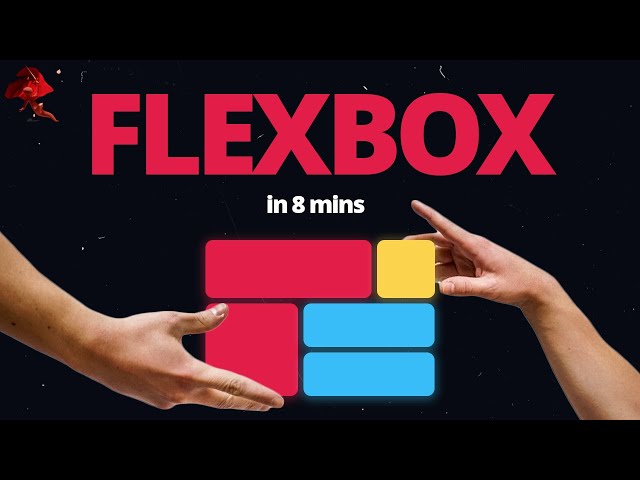
Introduction to Flexbox and its benefits
Lesson 19
Understand the basics of Flexbox and how it helps create flexible and responsive layouts.
Get Started 🍁Introduction to Flexbox Layouts
Welcome to our course on Flexbox Layouts! Have you ever wondered how websites are able to create stunning layouts that adapt to different screen sizes? Well, during the CSS Stone Age, developers used floats and positioning to achieve this. But fear not, because one fateful day, flexbox was introduced and the world of web development changed forever.
In this course, we will dive into the world of flexbox, a powerful CSS layout model that allows you to easily create flexible and responsive layouts. We will start by understanding the fundamentals of flexbox, such as the main axis and cross axis, and how to use properties like justify-content and align-items to align items within a flex container.
We will also explore how to make items wrap within a container, align content on the cross axis, add gaps between items, and use properties like flex-grow, flex-shrink, and flex-basis to control the size and growth of flex items.
By the end of this course, you will have a solid understanding of how flexbox works and be able to create complex layouts with ease. Are you ready to unlock the full potential of flexbox? Let's get started!
Main Concepts of Flexbox
-
Flex Container and Flex Items: In Flexbox, we start by setting up a flex container in HTML and then defining flex items within it. The container is styled with
display: flex, creating a main axis and a cross axis for aligning items. -
Main Axis and Cross Axis: The main axis is the primary direction in which items are positioned (default is horizontal), while the cross axis is perpendicular to the main axis. These axes help in understanding how items are arranged within the container.
-
Flex Direction: By setting
flex-directionproperty tocolumnorrow, we can change the direction of the main axis to vertical or horizontal respectively. The default value isrow. -
Justify Content: This property aligns items along the main axis. Options include
flex-start,flex-end,center,space-between,space-around, andspace-evenly. -
Align Items: Used to align items along the cross axis. Values like
flex-start,flex-end,center, andbaselinehelp in positioning items vertically. -
Flex Wrap: By default, Flex items try to fit in one line. Setting
flex-wraptowrapallows items to wrap onto a new line when there's no more space available. -
Align Content: This property is used along with
flex-wrap: wrapand allows for aligning wrapped lines along the cross axis. Options are similar tojustify-content. -
Gap Property: Adding gaps between items using the
gapproperty in the container allows for better spacing and organization of items. -
Flex Grow, Flex Shrink, and Flex Basis: These properties are used on individual Flex items for controlling their growth, shrinkage, and initial size.
Flex-growdistributes remaining space among items,flex-shrinkdefines shrinking rate, andflex-basissets initial size. -
Flex Property Shorthand:
flexshorthand combinesflex-grow,flex-shrink, andflex-basisin one declaration, simplifying CSS for item sizing. -
Align Self: Overwrites
align-itemsfor individual Flex items, allowing for unique alignment within the container. -
Order Property: Changes the order in which items appear visually within the flex container. Default order is based on HTML structure, but
orderproperty can rearrange items without changing the HTML.
Understanding these key concepts of Flexbox will help you create responsive and well-organized layouts in web development.
Practical Applications of Flexbox
Flexbox is a powerful tool for creating flexible and responsive layouts in CSS. Here are some practical applications and step-by-step guides to help you get started:
Step 1: Setting up a Flexbox Container
-
Create a container and add some children in your HTML:
<div class="container"> <div class="item">Item 1</div> <div class="item">Item 2</div> <div class="item">Item 3</div> </div> -
In your CSS, set the display property of the container to flex:
.container { display: flex; }
Step 2: Aligning Items on the Main Axis
-
By default, the main axis is horizontal. If you want to change it to vertical, use the
flex-directionproperty:.container { flex-direction: column; } -
To align items along the main axis, use the
justify-contentproperty:.container { justify-content: center; /* Or any other value like flex-start, flex-end, space-between, space-around, space-evenly */ } -
Experiment with different values to see how the items are aligned on the main axis.
Step 3: Aligning Items on the Cross Axis
-
Use the
align-itemsproperty to align items along the cross axis:.container { align-items: center; /* Or any other value like flex-start, flex-end, baseline */ } -
Explore how different values affect the alignment of items on the cross axis.
Step 4: Making Items Wrap
-
Add the
flex-wrapproperty to allow items to wrap when there's not enough space:.container { flex-wrap: wrap; /* Or no-wrap if you want items to stay on one line */ } -
Play around with adding more items to the container and see how wrapping is handled.
Step 5: Using Flex Properties on Individual Items
-
Target a specific item using its class and apply flex properties like
flex-grow,flex-shrink, andflex-basis:.item3 { flex-grow: 1; flex-shrink: 1; flex-basis: 0; } -
Experiment with different values to understand how flex properties affect individual items within the flex container.
Step 6: Customizing Item Order
-
Change the order of items using the
orderproperty:.item3 { order: -1; /* Or any other positive or negative value to change the order */ } -
Be cautious when using the
orderproperty as it can affect the flow of your content.
Step 7: Further Exploration
- Try out different combinations of flexbox properties to create unique layouts and designs.
- Experiment with the
gapproperty to add space between items within the container. - Explore advanced flexbox properties like
align-content,align-self, and using shorthandflexproperty for quicker styling.
Step 8: Practice Makes Perfect
- Create your own flexbox layouts and see how different properties impact the design.
- Play around with responsiveness by adjusting properties based on screen size.
Flexbox is a versatile tool that offers endless possibilities for creating dynamic layouts. Dive in, experiment, and have fun creating responsive designs with flexbox!
Test your Knowledge
What is the default value of flex-direction?
What is the default value of flex-direction?
Advanced Insights into Flexbox
In the world of CSS layout design, Flexbox has revolutionized the way developers create layouts by introducing a more flexible and efficient approach. Let's dive deeper into some advanced aspects of Flexbox to enhance your understanding and mastery of this powerful tool.
Flex Direction
Understanding the main and cross axes is crucial in utilizing Flexbox effectively. By default, the main axis is horizontal, but you can change it to vertical by setting the flex-direction property to column. Consider how aligning items along different axes can impact your layout design.
Curiosity Question: How can changing the main axis orientation affect the visual hierarchy of your design?
Flex Wrapping and Alignment
When dealing with multiple items in a Flexbox container, it's important to consider how they wrap when there's limited space. By setting flex-wrap to wrap, you allow items to wrap onto a new line when needed. Explore how the align-content property can further align items along the cross axis when wrapping occurs.
Curiosity Question: Why is it beneficial to control item wrapping behavior in a Flexbox layout?
Flexbox Properties for Children
Delve into properties like flex-grow, flex-shrink, and flex-basis to finely tune how items respond to available space within the Flexbox container. Discover how these properties work together to control item sizing and distribution dynamically.
Curiosity Question: How can using the shorthand property flex simplify the management of flex-grow, flex-shrink, and flex-basis values?
Individual Item Alignment
While aligning items collectively in a Flexbox container is essential, you may sometimes need to override alignment for specific items. The align-self property allows you to individually position items along the cross axis, providing flexibility in fine-tuning your layout.
Curiosity Question: Why might you need to customize alignment for specific items within a Flexbox layout?
Order Property Considerations
The order property enables you to rearrange the visual order of Flexbox items without changing the underlying HTML structure. However, it's crucial to use this property judiciously to maintain accessibility and semantic integrity in your designs.
Curiosity Question: How can strategic use of the order property enhance user experience in complex layout scenarios?
By exploring these advanced insights into Flexbox, you can elevate your CSS layout skills and create more dynamic and responsive designs. Experiment with these concepts to unlock the full potential of Flexbox in your web development projects.
Additional Resources for CSS Flexbox
-
Article: A Complete Guide to Flexbox - This comprehensive guide covers everything you need to know about using Flexbox for layout design.
-
Video Tutorial: Mastering Flexbox in 30 Days - A 30-day challenge to help you master Flexbox and create modern layouts with ease.
-
Tool: Flexbox Froggy - A fun game that teaches you Flexbox concepts through interactive challenges.
-
Book: CSS Mastery: Advanced Web Standards Solutions - This book covers advanced CSS techniques, including Flexbox, to take your web design skills to the next level.
Dive into these resources to enhance your understanding of CSS Flexbox and take your layout design skills to new heights!
Practice
Task: Create a flex container with 3 items that are evenly spaced across the screen using justify-content.

