Keyframe animations with @keyframes
Learn how to easily create animated arrows on your website using pure HTML. This tutorial covers the use of transform and keyframes properties to make your content come alive.
Lets Go!

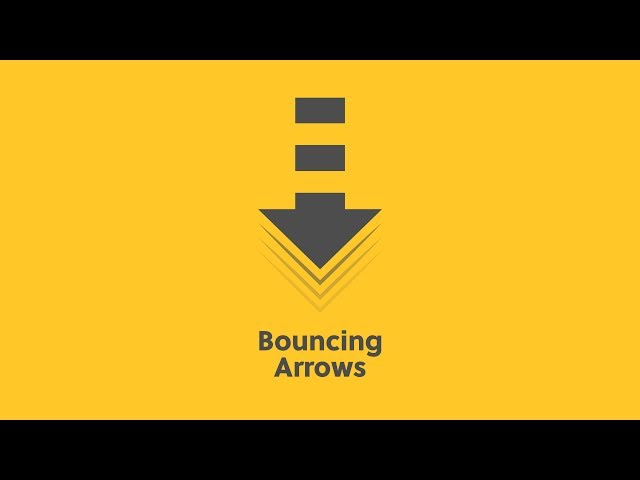
Keyframe animations with @keyframes
Lesson 27
Understand how to use @keyframes to define multi-step animations in CSS.
Get Started 🍁Introduction to CSS Animations
Welcome to the course "Introduction to CSS Animations!" Have you ever wondered how animation can make your website content pop and come alive? In this course, we will delve into the fascinating world of CSS animations, focusing on creating eye-catching effects effortlessly.
Throughout this tutorial, we will explore how to create a simple bouncing arrow using the 'transform' and 'keyframes' properties. By utilizing pure HTML and CSS, we will learn how to manipulate the appearance and behavior of elements on a webpage.
Are you ready to discover the power of CSS animations and bring your designs to life? Join us as we uncover the secrets behind creating engaging and dynamic web experiences. Let's get started!
Main Concepts of Web Animation
-
Animation Catches Attention: Animation can grab the viewer's attention and make website content more engaging.
-
Creating Bouncing Arrow: The tutorial shows how to create a simple bouncing arrow using HTML, transform property, and keyframes.
-
Transform Property: The transform property in CSS allows for a variety of transformations, such as rotation, scaling, etc.
-
Keyframes Property: The keyframes property is used to define styles at various points in an animation's timeline.
-
Using Pure HTML: The tutorial uses only HTML code to create the bouncing arrow, demonstrating the power of CSS properties like transform and keyframes.
-
Applying Transform Property: The transform property can be used to rotate elements, such as rotating an arrow by 90 degrees.
-
Animating with Keyframes: Animate or move objects using the keyframes property, which defines the animation sequence.
-
Animation Property: The animation property in CSS links the animation to the keyframes property, specifying the animation name, duration, and loop count.
-
Creating Animation Loop: Define the movement of the object through the animation loop by setting keyframes at 0%, 50%, and 100%.
-
Changing Animation Duration: Altering the time taken for the animation to complete a full cycle can affect the speed of the animation.
-
Experimenting with CSS Properties: Besides position, one can animate various CSS properties like color, size, and shape to create dynamic effects.
-
Exploration and Experimentation: The tutorial encourages experimentation with different CSS properties and combinations to create unique animations.
By understanding these main concepts, learners can grasp the fundamentals of web animation and apply them creatively to add visual appeal to their websites.
Practical Applications of Animation
Step-by-Step Guide to Creating a Bouncing Arrow:
- Choose an Arrow: Pick the arrow symbol you want to animate from a site like HTML Arrows.
- Copy-Paste the HTML Code: Copy the HTML code for the chosen arrow and paste it into your code editor.
- Add a Class: Give your arrow a class name, for example, "arrow".
- Style Your Arrow: Use the font properties to style your arrow, changing its size and position if needed.
- Apply Transform Property: Use the transform property with the rotate value to rotate the arrow 90 degrees clockwise or anti-clockwise.
- Animate Your Arrow: Create a special keyframes animation named "bounce arrow" with the desired movement. Set the animation property to link to this keyframes animation.
- Set Animation Time: Specify the time for the animation to take place, as well as the number of times you want it to run (e.g., infinity).
- Run Your Code: View your bouncing arrow animation in the browser.
Tips for Customizing Your Animation:
- Experiment with different CSS properties like color, size, shape, and position to create unique effects.
- Change the number of animation cycles or the time it takes for the animation to complete for varied effects.
- Play around with different values to customize the animation to your liking and make it stand out.
Get Creative and Have Fun:
Try out different combinations of styles and animations to create eye-catching effects on your website or project. Share your creations and feedback in the comments! Have fun experimenting with animations and see you next time!
Test your Knowledge
What is the @keyframes rule used for?
What is the @keyframes rule used for?
Advanced Insights into Animation with HTML Arrows
Now that you have learned how to create a simple bouncing arrow using HTML, let's delve into more advanced aspects of animation and keyframes to enhance your web content:
Keyframes Property
- When animating an object, use the
@keyframesproperty with a unique name for each animation. This property dictates how an object should move through a loop, defining the key points of the animation. - Try experimenting with different keyframe percentages to achieve various effects, from smooth transitions to abrupt movements.
Curiosity Question: How would adjusting the keyframe percentages impact the fluidity of an animation?
Animation Property
- The
animationproperty links an element to the keyframes defined, specifying the name of the animation, duration, and the number of times the animation should repeat (including the 'infinite' option). - By modifying the animation values, such as duration and repetition, you can control the pace and persistence of the animation.
Curiosity Question: What adjustments can be made to the animation property to create a more dynamic effect?
Customizing Animations
- Beyond position changes, you can animate various CSS properties like color, size, and shape to add depth and complexity to your animations.
- Utilize CSS properties within keyframes to alter element characteristics dynamically throughout the animation sequence.
Curiosity Question: How can combining multiple CSS properties within keyframes create intricate and visually appealing animations?
By exploring these advanced techniques and experimenting with different values and properties, you can elevate the visual appeal and user engagement of your web content through captivating animations.
Keep discovering new possibilities and pushing the boundaries of animation creativity!
Additional Resources for Creating Animated Arrows with HTML
- HTML Arrows: Explore a comprehensive list of symbols and their HTML codes, suitable for all browsers.
- CSS Animation: Learn more about CSS animations to enhance your web designs.
- W3C Keyframes: Dive deeper into the use of keyframes for creating smooth animations in CSS.
- CodePen: Experiment with code and create your own animated arrow designs.
- Smashing Magazine: Discover articles and resources on front-end development and animations.
Expand your knowledge and creativity by exploring these resources. Get hands-on experience and create stunning animations for your website with HTML and CSS! Start your journey to mastering animation techniques now. Happy coding
Practice
Task: Animate a box to move from left to right and back using @keyframes.

