Understanding float and clear
Floats in CSS are used to control the positioning of elements such as images within a web page layout. By floating an element to the left or right, you can make text wrap around it seamlessly.
Lets Go!

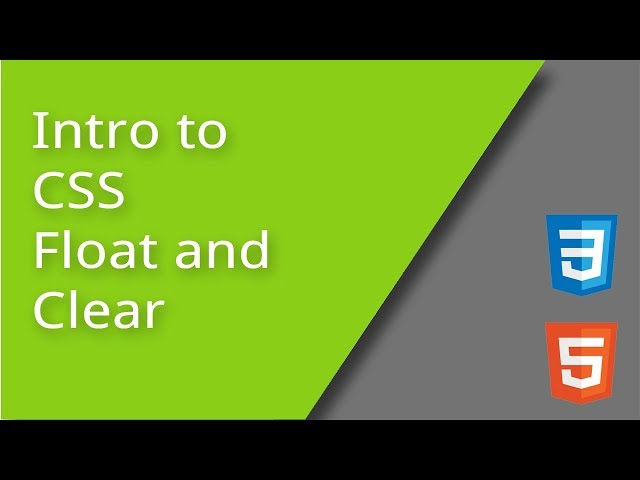
Understanding float and clear
Lesson 18
Understand how the float property affects layout and how to use clear to fix wrapping issues.
Get Started 🍁Introduction to CSS Floats
Welcome to the course "Introduction to CSS Floats"!
In this course, we will delve into the fascinating world of floats in CSS. Floats can initially appear confusing, but fear not, we will demystify them together.
Have you ever wondered how to make text wrap around an image in a web page? That's where the CSS float property comes into play. By setting an image to float left or right, we can create a visually engaging layout that allows text to flow around the image seamlessly.
Throughout this course, we will explore how floats work, why they are valuable in web design, and how to avoid common pitfalls. You will learn how to use floats to create dynamic layouts and enhance the visual appeal of your web pages.
No prior knowledge of CSS floats is required to join this course. By the end of our journey together, you will have a solid understanding of CSS floats and the tools needed to implement them effectively in your projects.
Are you ready to dive into the world of CSS floats and revolutionize your web design skills? Let's get started!
Main Concepts of CSS Floats
-
What are floats in CSS?
- Floats in CSS are used to position elements such as images within a line of text. The float property tells the browser how to handle elements larger than the line of text they are placed in.
-
Display Property of Inline Block
- When an element, like an image, has a display property of inline block, it allows for setting a height but treats the element as if it were sitting on the line of text like any other inline element such as anchor tags.
-
Text Wrapping
- By using the CSS float property, such as
float: left, text can be made to wrap around an image, allowing for a visually pleasing layout where text flows around the image.
- By using the CSS float property, such as
-
Creating Space Around Images
- Additional space around images can be created by adding margins to the right and bottom of the image, ensuring that the text wraps around the image neatly.
-
Float Left vs. Float Right
- Images can be floated either to the left or right, affecting how text wraps around them. Adjusting the float direction can impact how elements are positioned on the page.
-
Clear Property
- The clear property in CSS enables elements to drop below floated elements to avoid interference, ensuring that the layout retains its structure and readability.
-
Backgrounds and Borders
- Setting the overflow property to auto on containers containing floated elements helps ensure that backgrounds and borders wrap around the floated elements, maintaining the design integrity of the layout.
-
Impact of Floats on Element Height
- When elements are floated, the browser ignores their height when calculating the height of containing elements, leading to text wrapping around floated elements seamlessly.
-
Troubleshooting Interference
- To address any interference caused by floated elements, the clear property can be used strategically to control the placement of subsequent elements on the page.
By understanding these main concepts of CSS floats, you can effectively control the layout of your web pages and create visually appealing designs with text wrapping around images and other elements.
Practical Applications of CSS Floats
In this section, we'll explore practical applications of CSS floats based on the concepts discussed in the video transcript. Let's dive in and try out these steps to understand how floats can be used effectively in web design.
Step 1: Float Images to Wrap Text
- Identify the element (e.g., image, div) you want to float in your HTML code.
- Assign a class or ID to the element to differentiate it (e.g., class="image-1").
- In your CSS file, target the specific class or ID using a selector (e.g., ".image-1").
- Apply the
float: left;orfloat: right;property to the element. - Observe how the text wraps around the floated element as expected.
- To create additional space around the floated element, add margin properties (e.g.,
margin-right: 3rem; margin-bottom: 1rem;).
Interactive Tip: Try floating images in different directions and adjusting margin values to see how text wraps around them dynamically.
Step 2: Clear Floats to Manage Layouts
- Understand the concept of clearing floats to avoid unwanted overlaps.
- Apply the
clear: left;,clear: right;, orclear: both;property to elements after floated content. - Experiment with different
clearvalues to control the positioning of elements below floated content. - Observe how clearing floats helps maintain the desired layout without interference.
Interactive Tip: Test clearing floats with various combinations of floating and clearing properties to understand their impact on layout structure.
Step 3: Manage Backgrounds with Overflow
- To ensure backgrounds wrap around floated elements, target the container element.
- Add the
overflow: auto;property to the container in your CSS. - Observe how the background and borders adjust to accommodate floated elements within the container.
- Compare the difference in background wrapping with and without the
overflow: auto;property.
Interactive Tip: Experiment with different background styles and floating elements inside containers to see how overflow property impacts background display.
By following these steps and experimenting with CSS floats in your web projects, you'll gain hands-on experience in utilizing float properties effectively for text wrapping and layout management. Feel free to ask any questions or share your experience in the comments.
Test your Knowledge
What does the float property do in CSS?
What does the float property do in CSS?
Advanced Insights into CSS Floats
Understanding floats in CSS can be initially confusing, but it is a powerful tool once you grasp its concepts. Floats are used to manage elements like images within blocks of text, allowing text to wrap around the element.
Deeper Insights
-
Display Property: Elements with a
display: inline-blockproperty can be floated to the left or right, causing text to wrap around them. -
Handling Extra Space: When floating an element, text will wrap around it, creating a seamless flow. Adding margins to the floated element can control the amount of space around it.
-
Preventing Interference: Elements floated left or right do not affect the height calculation of surrounding elements. The
clearproperty (left, right, both, or none) can ensure that subsequent content doesn't get cut off by floated elements. -
Backgrounds and Borders: To ensure that backgrounds and borders wrap around floated elements, use the
overflow: autoproperty on the containing element.
Expert Tips
-
Experiment with different values of
clearto control how elements interact with floated items. -
Use margins and padding strategically to create visually appealing layouts with floated elements.
Curiosity Question
How can you leverage CSS floats to create complex layouts with text wrapping around images and other elements?
Explore the interaction between floated elements and text wrapping to enhance the design and structure of your web pages.
Additional Resources for CSS Floats
- MDN Web Docs - Floats - A comprehensive guide to CSS floats and how to use them effectively.
- CSS Tricks - All About Floats - An in-depth article explaining the ins and outs of CSS floats.
- W3Schools - CSS Float Property - A handy reference for the CSS float property and its various values.
- Smashing Magazine - Mastering CSS Floats - A detailed article on mastering CSS floats for layout design.
Explore these resources to deepen your understanding of CSS floats and how to effectively use them in your web development projects.
Practice
Task: Create a layout with two floated boxes side by side and a third element that clears both.

