Using attribute selectors
CSS attribute selectors allow you to target elements on your webpage based on attributes you add. This video tutorial demonstrates how to use attribute selectors in CSS to style elements based on specific attributes and values.
Lets Go!

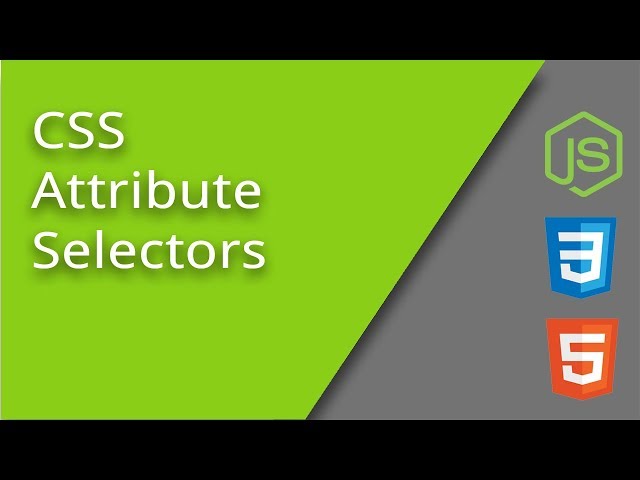
Using attribute selectors
Lesson 6
Learn how to style HTML elements based on their attributes and attribute values using CSS.
Get Started 🍁Introduction to Attribute Selectors in CSS
Welcome to "Introduction to Attribute Selectors in CSS"! In this course, we will delve into the fascinating world of attribute selectors in CSS. Attribute selectors allow you to target elements within your webpage and style them based on the attributes they possess. Whether it's custom attributes like data-beetle or common ones like href, source, title, or ID, attribute selectors give you the power to customize your webpage in unique and creative ways.
Have you ever wondered how you can style elements based on specific attributes they have? Or how you can target elements with certain attribute values? If so, you're in the right place!
Throughout this course, we will explore various types of attribute selectors, including:
- Selecting elements with a specific attribute
- Selecting elements with an exact attribute value
- Finding elements with a specific value anywhere inside their attribute
- Targeting elements with space-separated or hyphenated attribute values
- And much more!
By the end of this course, you will have a solid understanding of how attribute selectors work and how you can use them to enhance your web development projects. So, are you ready to level up your CSS skills and unlock the full potential of attribute selectors? Let's dive in and explore the world of CSS customization like never before!
Main Concepts of CSS Attribute Selectors
-
Attribute Selectors: In CSS, attribute selectors allow you to target elements on a page based on attributes you add to them. This means you can style elements based on specific attributes they possess.
-
Syntax: To use attribute selectors in CSS, you enclose the attribute name in square brackets. For example,
[data-beetle]targets elements with the attributedata-beetle. -
Targeting Specific Attributes: You can target elements with specific attribute values. For instance,
[data-beetle="Paul"]will only target elements with the exact attribute value of "Paul". -
Contains Selector: Using
*=allows you to find elements that contain a specific value within the attribute. For example,[data-beetle*="O"]will target elements with the letter "O" anywhere in the attribute value. -
Space Separated Values: The
~=selector targets elements where the attribute value is part of a space-separated list. For example,data-beetle~="John"will target elements with "John" as one of the values separated by spaces. -
Starts With and Ends With: The
^=selector targets elements where the attribute value starts with a specific string, while the$=selector targets elements where the attribute value ends with a specific string. -
Hyphenated Values: The
|=selector targets elements with hyphenated values, specifically targeting the first value in a hyphenated list. -
Practical Examples: Using attribute selectors, you can style elements based on specific attributes, such as changing the appearance of anchor tags with specific href values or targeting specific elements based on their attributes.
-
Usage in JavaScript: Attribute selectors can also be used in JavaScript with
document.querySelectorordocument.querySelectorAll, providing additional power and flexibility in targeting elements on a page.
By understanding these concepts and their practical applications, you can leverage CSS attribute selectors to style elements more precisely and efficiently in your web development projects.
Practical Applications of Attribute Selectors in CSS
Attribute selectors in CSS allow you to target elements within your page and style them based on specific attributes. Here's a step-by-step guide to using attribute selectors effectively:
-
Basic Attribute Selector
- Syntax:
[attribute] - Example:
[data-beetle] { color: purple; } - Action: Change the text color of elements with the specified attribute.
- Syntax:
-
Attribute Selector with Tag Name
- Syntax:
tag[attribute] - Example:
div[data-beetle] { color: black; } - Action: Style elements with the attribute within a specific tag.
- Syntax:
-
Exact Match Selector
- Syntax:
[attribute="value"] - Example:
[data-beetle="Paul"] { font-weight: bold; } - Action: Target elements with the exact attribute value.
- Syntax:
-
Contains Selector
- Syntax:
[attribute*="value"] - Example:
[data-beetle*="O"] { text-decoration: underline; } - Action: Find elements with the attribute that contains the specified value.
- Syntax:
-
Space Separated Value Selector
- Syntax:
[attribute~="value"] - Example:
[data-beetle~="John"] { background-color: yellow; } - Action: Target elements with the attribute where the value is part of a space-separated list.
- Syntax:
-
Starts With Selector
- Syntax:
[attribute^="value"] - Example:
[data-beetle^="John"] { border: 1px solid red; } - Action: Style elements with the attribute where the value starts with the specified string.
- Syntax:
-
Ends With Selector
- Syntax:
[attribute$="value"] - Example:
[data-beetle$="Paul"] { border: 2px dashed green; } - Action: Target elements with the attribute where the value ends with the specified string.
- Syntax:
-
Hyphen Separated Value Selector
- Syntax:
[attribute|="value"] - Example:
[data-beetle|="Ringo"] { font-style: italic; } - Action: Style elements with the attribute where the value is in a hyphen-separated list.
- Syntax:
Try It Out!
- Create a sample HTML document with elements containing custom attributes.
- Apply different attribute selectors in CSS to style these elements.
- Experiment with different values and combinations to see the effects.
- Explore using attribute selectors in JavaScript with
document.querySelectorordocument.querySelectorAll.
Have fun experimenting with attribute selectors in your projects! Leave any questions or feedback in the comments section below. Share your creations with others and keep learning!
Test your Knowledge
What is an attribute selector used for?
What is an attribute selector used for?
Advanced Insights into CSS Attribute Selectors
In addition to the common tag, class, and ID selectors in CSS, attribute selectors offer a powerful way to target elements based on their attributes. By using square brackets in your CSS, you can specify attributes and their values to style elements accordingly.
Variants of Attribute Selectors:
- Attribute Itself: Simply using the attribute name, like
[data-beetle]. - Exact Match: Targeting elements with a specific attribute value, such as
[data-beetle="Paul"]. - Contains Anywhere Inside: Using an asterisk before the equal sign to find attributes with a certain substring, like
[data-beetle*="O"]. - Space-separated List: Utilizing the tilde character (
~) to match values in a space-separated list, for instance,[data-beetle~="John"]. - Starts With: Using the caret character (
^) to target attributes that start with a specific string, e.g.,[data-beetle^="John"]. - Ends With: Using the dollar sign character (
$) to focus on attributes that end with a particular string, like[data-beetle$="John"]. - Hyphen-separated Values: Employing the pipe character (
|) to match the first value in a hyphenated list, such as[data-beetle|="Ringo"].
Practical Examples:
- Styling Links: Targeting anchors that start with
HTTPS, or links that end with.PDF. - Special Effects: Adding stylistic elements based on attribute values, like applying
remunits to specific links. - JavaScript Integration: Utilizing attribute selectors in
document.querySelector()to manipulate elements dynamically.
Curiosity Question:
How can combining multiple attribute selectors enhance the granularity of styling in CSS?
By mastering attribute selectors, you unlock a versatile and precise way to style elements based on their unique attributes, offering endless possibilities for design customization and interactivity. Dive deeper into CSS attribute selectors to elevate your styling skills to the next level!
Additional Resources for CSS Attribute Selectors
-
MDN Web Docs: Attribute Selectors: Dive deeper into attribute selectors with detailed explanations and examples.
-
CSS Tricks: An Introduction to Attribute Selectors: Explore practical uses and advanced techniques for using attribute selectors in CSS.
-
W3Schools: CSS Attribute Selectors: Brush up on your knowledge of attribute selectors with interactive examples and quizzes.
-
CodePen: CSS Attribute Selector Playground: Experiment with attribute selectors in real-time and see how they can be used to style different elements on a webpage.
These resources will enhance your understanding of CSS attribute selectors and help you take your styling skills to the next level.
Practice
Task: Create an HTML file with input elements and anchor tags. Use attribute selectors to: Style all inputs of type 'text'. Change the color of links that open in a new tab (target='_blank')

