Using Google Fonts
Learn how to easily incorporate Google Fonts, a free alternative to Adobe Web Fonts, into your HTML pages. This tutorial guides you through selecting, linking, and applying Google Fonts to enhance the typography on your website.
Lets Go!

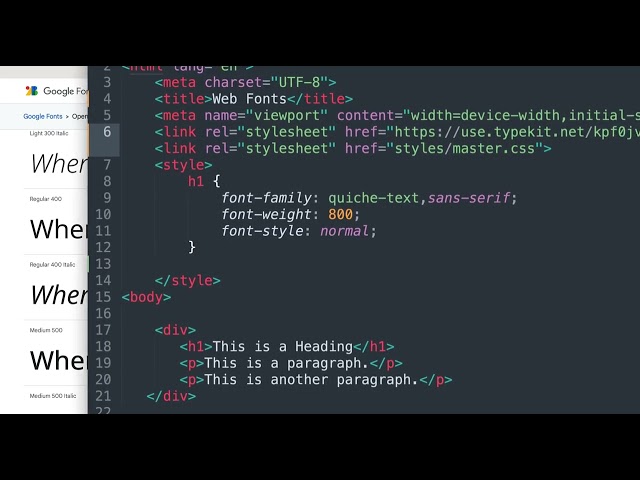
Using Google Fonts
Lesson 8
Learn how to import and use Google Fonts in a CSS file to apply custom typography.
Get Started 🍁Introduction to Google Fonts
Welcome to "Introduction to Google Fonts"! In this course, we will explore the world of Google Fonts and how to easily integrate them into your web projects. Unlike Adobe web fonts which require payment, Google Fonts offer a wide range of free font options to enhance the design of your website.
Have you ever wondered how web designers achieve clean and readable typography on their websites? Join us as we delve into the process of selecting and implementing fonts from Google Fonts, starting with the popular choice of Open Sans. This versatile typeface is known for its large x-height and spacious letter forms, making it a favored option for many web designers.
Throughout this course, we will guide you through the steps of choosing the right font style, linking it to your HTML page, and incorporating it into your CSS file. By the end of this course, you will have the skills to enhance the visual appeal of your website with Google Fonts and create a more engaging user experience.
Are you ready to transform your web design with the power of typography? Let's get started on this exciting journey into the world of Google Fonts!
Main Concepts of Using Google Fonts
- Google Fonts:
- Google Fonts are free to use compared to Adobe web fonts which require payment.
- Choosing a Typeface:
- Open Sans is a popular typeface with a large x-height and extra horizontal spacing for better readability.
- Selecting Font Styles:
- When selecting font styles, consider the weight (thin vs. thick) and whether you need an italic option.
- Adding Google Fonts to HTML:
- You can add Google Fonts using a link in your HTML file or by importing it in your CSS file.
- Linking Google Fonts:
- Copy the link provided by Google Fonts and paste it into your HTML file above your CSS file link.
- Applying Styles to Elements:
- Use CSS rules provided by Google Fonts to specify which elements you want to style with the selected font family.
- Refreshing the Page:
- After saving the changes, refresh the page to see the updated Google Font applied, resulting in improved readability.
Practical Applications of Using Google Fonts
Are you ready to elevate the typography on your website with Google Fonts? Follow these simple steps to incorporate stylish and free fonts into your HTML page!
-
Visit Google Fonts Website:
- Go to fonts.google.com using your web browser.
-
Choose a Font:
- Scroll down and select "Open Sans" font. This typeface is popular on the web for its large x-height and spacious letter forms.
-
View All Styles:
- Click on "View all styles" to see all available options. For a standard paragraph font, choose the "Regular 400" style. You can also select other styles like italic if needed.
-
Get the Embed Code:
- Copy the link code provided by Google Fonts by clicking on it. Paste this code just above your CSS file link in the HTML page.
-
Add CSS Rules:
- Go back to Google Fonts and copy the CSS rules for specifying the font family. Paste this code inside the
<style>tags in your HTML file.
- Go back to Google Fonts and copy the CSS rules for specifying the font family. Paste this code inside the
-
Save and Refresh:
- Save the HTML file and refresh your webpage. You should see the text updated with the new Google Font, making it more readable and visually appealing.
Time to give your website a fresh look with Google Fonts! Dive in, follow these steps, and see the transformation for yourself.
Test your Knowledge
What is the correct tag to link a Google Font in HTML?
What is the correct tag to link a Google Font in HTML?
Advanced Insights into Google Fonts
In this segment, we will delve deeper into the utilization of Google Fonts to enhance the typography of your web pages. Google Fonts offer a wide array of typefaces that are free to use, making them a cost-effective choice compared to other font services like Adobe.
Choosing the Right Typeface
When selecting a font from Google Fonts, consider factors like x-height and horizontal spacing, which can significantly impact readability. "Open Sans" is a popular typeface known for its large x-height and ample spacing, making it a versatile choice for web content.
Exploring Font Styles
Before incorporating a font, explore all available styles to ensure you select the most suitable one for your content. Pay attention to the weight of the font (e.g., regular, bold, italic) and choose based on the readability and aesthetic you wish to achieve.
Implementing Google Fonts
There are two primary methods to integrate Google Fonts into your HTML pages: using a link or the @import rule in your CSS file. Ensure you follow the correct syntax and organization standards to maintain code clarity and accessibility.
Tip: Code Organization
Create a systematic approach to organizing your code, ensuring that links to Google Fonts and CSS rules are clearly defined and easy to maintain. A well-structured codebase enhances readability and facilitates future modifications.
Curiosity Question:
How can you optimize the performance of your website by efficiently loading Google Fonts and minimizing render-blocking resources?
By mastering the usage of Google Fonts, you can elevate the visual appeal and readability of your web projects while ensuring a seamless user experience. Experiment with different typefaces, styles, and implementation methods to create engaging and visually striking web designs.
Additional Resources for Web Typography
- Google Fonts: Explore a wide range of free fonts to enhance your web design projects.
- Understanding Typography: An informative article on the importance of typography in design.
- Web Typography Best Practices: Learn about the best practices for using typography on the web.
- Typewolf: A website dedicated to showcasing beautiful typography.
Dive deeper into the world of web typography with these resources to improve your design skills and create visually appealing websites.
Practice
Task: Import two Google Fonts into a webpage and apply one to the heading and the other to the paragraph text.

