Using z-index for stacking elements
CSS z-index is a property that determines the depth of elements on a webpage. As the z-index value increases, the element is placed in front of other elements in the third dimension.
Lets Go!

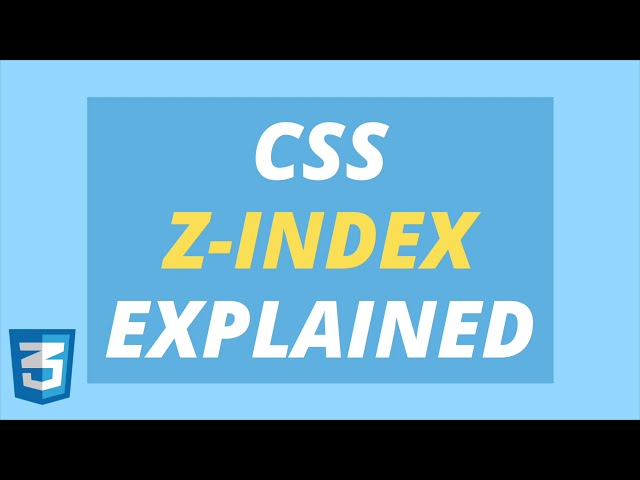
Using z-index for stacking elements
Lesson 17
Learn how to control the vertical stacking order of overlapping elements using the z-index property.
Get Started 🍁Introduction to CSS Z-Index Property
Welcome to "Introduction to CSS Z-Index Property"! In this course, we will delve into the intricacies of the z-index property in CSS, exploring what it does, how to use it correctly, and common examples of why it may not work as expected.
Have you ever wondered how to control the depth of elements in a webpage? The z-index property in CSS allows us to do just that. By increasing the z-index value of an element, you can position it in front of other elements in terms of the third dimension, creating a visual hierarchy.
Throughout this course, we will cover key concepts such as the representation of three dimensions in CSS, the default positioning behavior of elements, and the stacking order of elements on the z-axis. We will also address common pitfalls, such as assigning excessively high z-index values and the impact of parent elements on children's z-index values.
By the end of this course, you will have a comprehensive understanding of how to effectively use the z-index property in CSS to control the depth and stacking order of elements on your webpages. So, are you ready to level up your CSS skills and master the art of z-index manipulation? Let's dive in!
Main Concepts of CSS Z-Index Property
-
Representation of Three Dimensions: The character "z" represents the third dimension in a three-dimensional space. With "x" and "y" standing for width and height respectively, "z" represents depth. CSS provides a property called z-index to determine the depth of elements on a webpage. As the z-index value of an element increases, it will be positioned in front of other elements in terms of the third dimension.
-
Default Positioning of Elements: Every element on a webpage has a default position, which is statically defined by default. The z-index property does not work with statically positioned or non-defined positioned elements. Therefore, applying a z-index value directly to an element may not work as expected.
-
Stacking Order: When elements are on the same level, one element may appear in front of another due to a default order for the z-axis, known as stacking order. Changing the positioning behavior of elements can affect their stacking order.
-
Avoid Assigning Very High Numbers to z-index: It is common for people to assign very high numbers like 10,000 to the z-index property. However, this can cause issues, especially in larger projects with multiple CSS files. Instead of using extremely high numbers, choose reasonable values for z-index to avoid confusion and maintain consistency.
-
Parent Element Z-Index: The z-index value of a parent element applies to its children as well. If a child element has a higher z-index value than its parent, but still appears behind another element, it may be due to the parent element's z-index value. To resolve this issue, consider moving the child element outside the parent or removing the position property from the parent element. Be cautious with z-index values of parent elements to ensure proper layering of elements on a webpage.
Practical Applications of Z Index Property
To apply the concepts discussed in the video and utilize the z-index property effectively, follow these steps:
-
Change the Positioning Behavior
- Identify the element you want to adjust the z-index for (e.g., red box).
- Change the positioning of the element to
relativeorabsolute. - Move the element to a desired position using properties like
top,bottom,left, orright.
Try this out: Add the following CSS to change the positioning behavior of the red box:
.red-box { position: relative; top: -50px; } -
Avoid Using Very High Numbers
- Instead of assigning extremely high z-index values (e.g., 10,000), opt for smaller values.
- Maintain consistency in the z-index values across your project to prevent conflicts.
Try this out: Update your z-index values to smaller numbers (e.g., 2) for better management.
-
Handling Parent-Child Relationship
- Be mindful when setting z-index values for parent and child elements.
- Understand that the z-index value of a parent element influences its children as well.
- To prevent unwanted stacking order issues, either move the child element outside of the parent or remove the position property from the parent.
Try this out: Adjust the HTML structure or remove the position property from the parent element to resolve z-index conflicts between parent and child elements.
By following these steps and considering the examples provided in the video, you can effectively utilize the z-index property in CSS to control the stacking order of elements on your webpage. Experiment with different values and arrangements to see the impact of z-index in action!
Test your Knowledge
What does z-index control in CSS?
What does z-index control in CSS?
Advanced Insights into CSS Z-Index Property
In this section, we will delve deeper into the CSS z-index property, exploring advanced concepts and common pitfalls associated with its usage.
Understanding the Z-Axis
The z-index property in CSS allows us to determine the depth of elements in a webpage, utilizing the concept of the z-axis. The z-index value of an element determines its position in front of or behind other elements in terms of depth. Think of it as the third dimension alongside width (x) and height (y) in a 3D space.
Curiosity question: How can you visualize the z-axis in a 3D space and its impact on the stacking order of elements on a webpage?
Common Issues and Solutions
-
Default Positioning: Elements on a webpage have a default position, which may cause the z-index property to not work as expected if not defined properly. Statically positioned or non-defined elements may not respond to z-index changes.
-
Stacking Order: The stacking order of elements can affect their visibility on the webpage. Even without a z-index property, elements may appear in front of others based on their default order for the z-axis.
Expert Tip: Avoid assigning very high z-index numbers (e.g., 10,000) as it can lead to confusion and issues with element stacking. Opt for lower, more manageable values to maintain clarity in larger projects.
- Parent Element Influence: The z-index value of a parent element can impact its child elements, causing unexpected layering issues. Children inherit the z-index value of their parent, which can lead to elements positioned incorrectly.
Curiosity question: How can you address z-index conflicts between parent and child elements to ensure proper layering in a webpage layout?
Conclusion
By understanding the intricacies of the z-index property in CSS and learning to navigate common challenges, you can enhance the visual hierarchy and depth perception of elements on your webpage. Remember to consider position behaviors, stacking orders, and parent-child relationships when utilizing z-index for effective web design.
Keep exploring and experimenting with z-index to master its application and create visually appealing web layouts!
Feel free to reach out with any questions, and happy coding!
Additional Resources for CSS Z-Index Property:
- Article: Understanding the CSS z-index Property
- Video Tutorial: Mastering CSS Positioning
- Book: "CSS Mastery: Advanced Web Standards Solutions" by Andy Budd
Explore these resources to enhance your understanding of the CSS z-index property and learn how to use it effectively in your web projects. Happy learning! 🌟
Practice
Task: Create overlapping boxes and use different z-index values to control which box appears on top.

